Magnet Window Management App for macOS
Photos and screenshots by Josh Ginter
Window management on macOS is okay but leaves something to be desired. The built-in tools give you only a few meager options for arranging your app windows in any sensible way, so if you want next-level window management, having a third-party utility like Magnet is where you want to be.
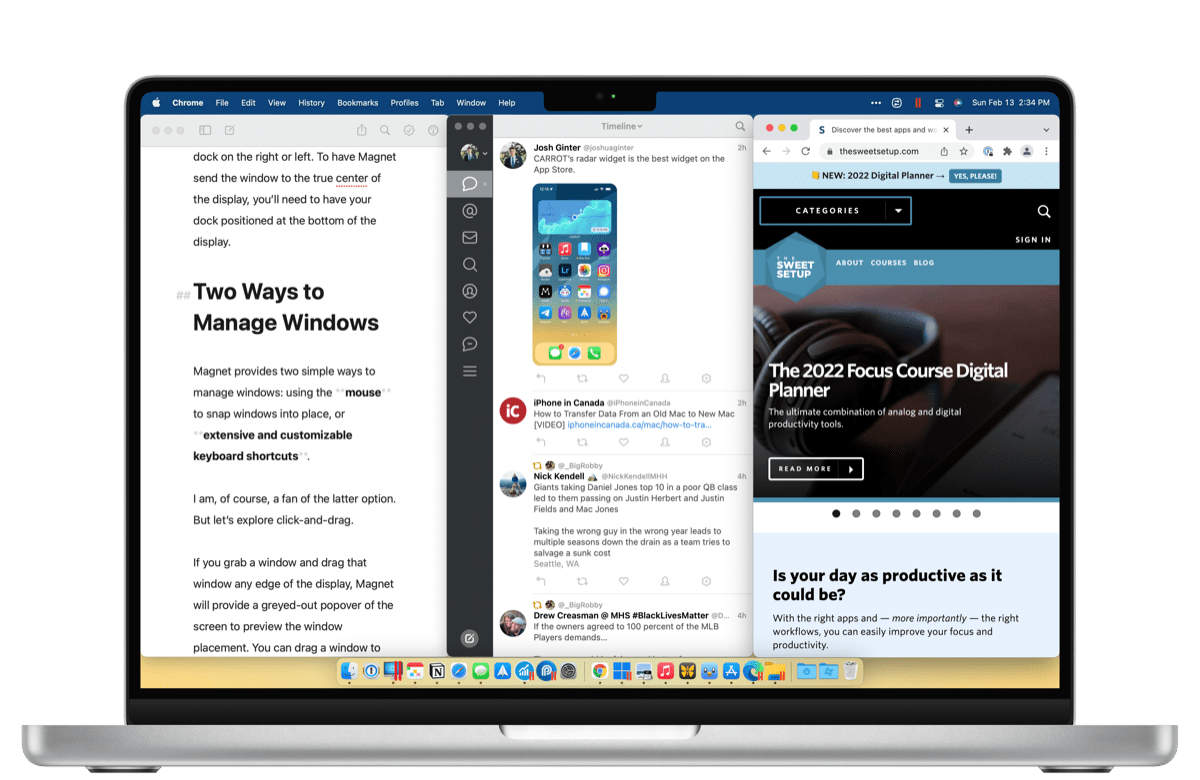
As Josh Ginter explains over on our sister site, Magnet allows you to snap windows into place by either clicking and dragging with your mouse, or more interestingly, through the use of extensive and customizable keyboard shortcuts:
If you grab a window and drag that window to any edge of the display, Magnet will provide a greyed-out popover of the screen to preview the window placement. You can drag a window to the bottom of the display to snap the window to a third or two-thirds window, while dragging to any of the four corners snaps the window to that corner. Handy, if you’re a mouse user.
Keyboard warriors will be happy to see Magnet’s customizable list of keyboard shortcuts. Every window position has a default keyboard shortcut, which I’ve grown accustomed to.
Control + Option + left/rightsends any window to the left or right half of the display, whileControl + Option + Returnmaximizes the window.Control + Option + Cputs a window in the center of the display.Control + Option + Command + left/rightsends a window to the next or previous display.[…]
It doesn’t take long for Magnet to make you feel like you have productivity superpowers on your Mac.
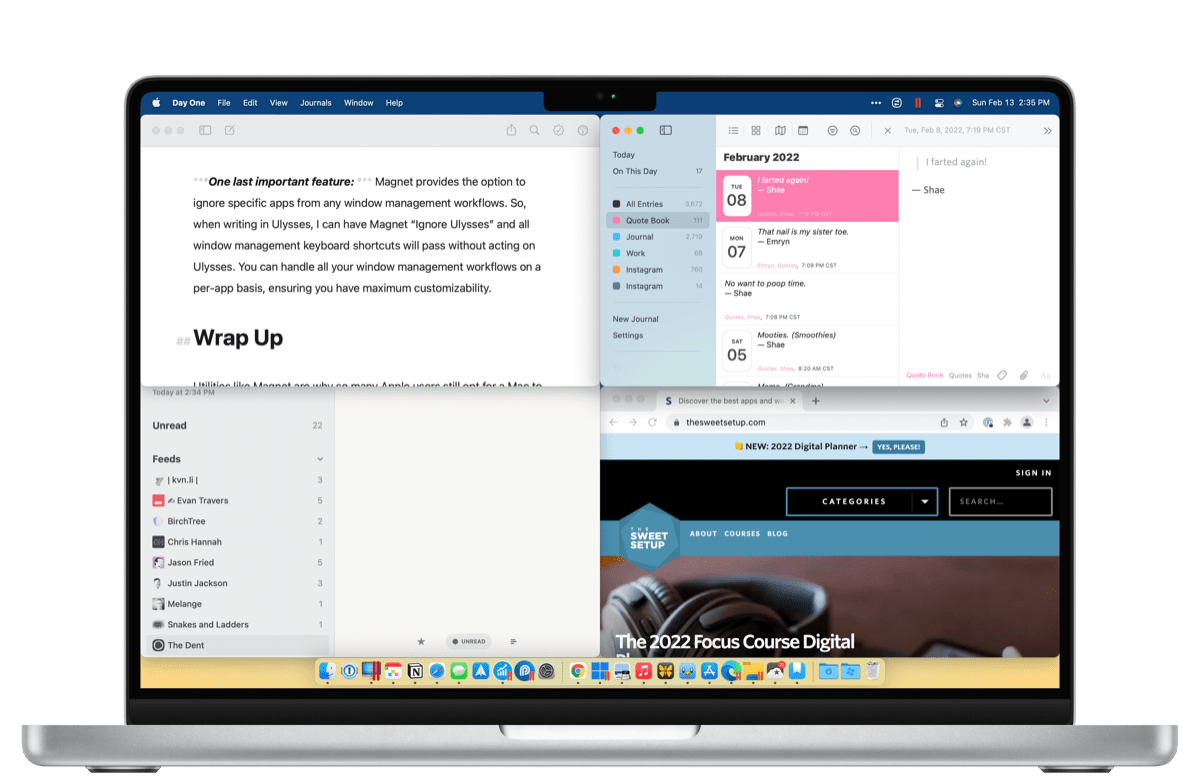
Whether you have only a single display or you're running anywhere up to six external ones, Magnet gives you nigh-endless options for keeping your digital workspace organized. You can split app arrangements into your choice of fullscreens, halves, quarters, or thirds. It even adapts smoothly to vertical displays!
Get Magnet for $8 on the Mac App Store.
