A 12.9" piece of glowing glass is a natural outfit for Apple to spread its arms. The iPad Pro wouldn't make sense if Apple left it as a giant, blank canvas.
To fill that canvas, Apple introduced two of the most powerful accessories for an iOS device in its history. The Apple Pencil and Smart Keyboard make the iPad Pro's experience wholesome and complete. Without them, the iPad Pro is only a big iPad.
But with them, the iPad Pro is revolutionary. With them, the iPad Pro is groundbreaking. You can't understand the iPad Pro until you use these accessories on a daily basis.
Which isn't to say every person should go out and purchase the $100 Apple Pencil and $170 Smart Keyboard. These accessories are definitely accessories and not mandatory add-ons. They enhance the iPad Pro as a device in new and exciting ways, but they aren’t fundamental to the experience.
In many ways, the Smart Keyboard will appeal to a larger audience. It adds to the utility of the iPad Pro in general ways while sticking to the thin and light category.
On a foundational level though, the Apple Pencil introduces absolute modernity to touchscreen devices. The Apple Pencil has incredible potential. Artists, designers, inventors, and creators will all find the Pencil mandatory and revolutionary.
But, more importantly, the Apple Pencil could touch the 21st Century in a more intimate way: the classroom. The Apple Pencil is the 21st Century tool for teachers and students.
Maybe I'm overreacting. I love the Pencil. It has changed one of those institutions closest to my heart. But the Pencil isn't perfect. Neither is the Smart Keyboard. Both have weaknesses.
It's just hard to ignore the potential impact of the Apple Pencil on the 21st Century.
The Smart Keyboard
I tried hard to make the iPad Air 2 a comfortable device with a keyboard. I tried multiple stands and external keyboard combinations to get the right feel. In the end, it was never the stands or the keyboards, but rather the iPad itself.
As turns out, a larger iPad and a larger keyboard was the key to a better feel. Better feel, mind you, and not perfect.

The Smart Keyboard is a simple keyboard built into a Smart Cover. The technology involved to make such a simple accessory isn't simple at all, illustrated by the Smart Connector and flexible electrical connections woven into the Smart Keyboard's fabric.
The Smart Keyboard is an engineering marvel. For one, it doesn’t need batteries. Two, the Smart Keyboard’s footprint is unimaginably thin. And three, it’s impressively durable.
It all starts with a top layer of woven fabric which is durable and spill-proof. The fabric is woven very tightly — evident when you bring it close to your eye for inspection. It doesn’t feel like fabric per se, but it certainly doesn’t have a plastic feel either.

As a keyboard, the Smart Keyboard is spaced and feels much like other Apple keyboards. It's a full keyboard and its keys travel less than the Magic Keyboard but more than the 12" MacBook's keys.
The keys are nicely spaced apart, providing a fairly consistent feel across all of Apple’s keyboards. While I’ve never owned the relatively new 12” MacBook, I’ve typed on it at the store, and I’d say the Smart Keyboard has more travel than the MacBook but less than the also-new Magic Keyboard.

Once I get on a roll, I find I hit the keys harder and harder. With such a shallow key travel and with a relatively muted key press, the Smart Keyboard becomes quite stressful on my hands and wrists after long periods of typing. I still prefer to use a full Apple keyboard for writing and working, but the Smart Keyboard is ideal for quick bursts of typing, like messages, emails, and Slack conversations.
I don’t necessarily find the key travel to be problematic, but I do find long spurts of writing to be more stressful than with other Apple keyboards. As I get excited and as the words start coming out of my fingers as fast as I can think them in my head, my fingers start to hit the keyboard harder and harder. Over time, the lesser key travel and the harder key presses begin to put stress on my fingers, hands, and wrists.
You’d think muscle memory would develop considering how much I use the Smart Keyboard. For some reason though, my dislike of the Smart Keyboard’s key travel only worsens. As I type this review, I’m sitting in front of my iMac with my trusty Apple Wired Keyboard with Numeric Keypad. It’s my favorite keyboard by far, and has only become more so as I use the Smart Keyboard on the iPad Pro.
There are other hiccups with the “Smart Keyboard as a keyboard” idea. Although there is a dedicated row for numbers and extra symbols, there isn’t a function button row like nearly every other keyboard out there. This means you have to resort to using the physical volume buttons on the iPad Pro to change volume, or you have to put the iPad Pro to sleep with the dedicated sleep button instead of a button the keyboard. I understand that every 1/8” counts when designing a keyboard like this, but it doesn’t feel natural to have to lift your hands up to change minor things like the volume, especially considering the relative ease on a full Apple keyboard.
iOS 9’s software isn’t where it needs to be at this point, either. John Gruber’s initial review of the iPad Pro and the Smart Keyboard touched on a lot of the Smart Keyboard’s and iOS 9’s shortcomings, many of which have been fixed in later iOS 9 releases. However, the experience is far from perfect. I constantly find issues with inserting a symbol from one of the top number keys as the first character after a period.
Same goes for accidental capital letters in the middle of a sentence: If I accidentally put an uppercase “T” in the middle of a sentence and backspace that “T” to insert a lowercase letter, iOS 9 automatically hits the shift button and inserts another uppercase “T”. You have to actually insert a lowercase “T” after the prior word without a space, then use the arrow keys to scroll back to the now-improperly spelled word and insert the space. Sure, you can turn off auto-capitalization in the settings, but if you want to type with the software keyboard after you’ve made the switch, you’ll find your capitalization rules for iOS 9’s keyboard — which, remember, is the same on the iPhone, so it’s incredibly natural to type with auto-capitalization turned on — are now turned off. Apple simply needs to make the keyboard act the same as it does with OS X, just within iOS 9’s confines. There’s no need for the Smart Keyboard to behave the same as the software keyboard.
Although these are relatively minor quibbles, they all add up to being enough of a hindrance to make typing on a MacBook or an iMac more appropriate. I use the Smart Keyboard at the office to quickly dash out iMessages, emails, and Slack messages. But, because of the key travel and software annoyances, I find myself in front of my iMac for more long-form writing than ever before.

When spread out, the Smart Keyboard is pretty long. It folds into a small triangle and magnetically locks into place to provide an unadjustable angle for typing.
Now, this isn’t to say the Smart Keyboard isn’t a worthwhile purchase. I think the opposite actually, as I don’t think you can find a thinner or lighter keyboard and stand combination for the iPad Pro.

The Smart Connector is built right into the iPad Pro and is meant specifically for accessories like the Smart Keyboard. The Smart Connector feeds power and communication to the Smart Keyboard, eliminating the need for any wires or batteries to be built into the keyboard. It's also surrounded by some surprisingly strong magnets which click into place with a loud snap.
The Smart Keyboard connects to the iPad Pro via the iPad Pro’s Smart Connector. The Smart Connector provides power and communication for the Smart Keyboard, eliminating the need for Lightning plugins and a built-in keyboard battery. Instead, power and communication lines are fed brilliantly through the microfibre interior of the Smart Keyboard.

Two thirds of the Smart Keyboard is thicker than the rest, making it less than ideal for laying the iPad Pro on its back when connected. However, this is still a remarkably thin computer and is great for quickly throwing into a messenger bag for the day.
This is an ingenious method of delivering a compact, multi-use keyboard to the iPad Pro, and it pays dividends in your laptop bag. The thickness of the device in general may be as thick or thicker than the 12” MacBook, but it’s hard-pressed to be a noticeable difference. The Smart Keyboard and iPad Pro package fit with enormous amounts of room to spare in my messenger bag. In fact, there are times where I wish it was bulkier so it didn’t move around so much inside my bag.
Now, such a perfectly thin and light package doesn’t fit all my needs perfectly. Thanks to the design of the Smart Keyboard and the added thickness to two-thirds of the device, there is no way to lay the iPad Pro flat on its back on a desk with the Smart Keyboard connected. I enjoy playing games like Vainglory or Crossy Road with the iPad flat on its back, and the inability to do this with the Smart Keyboard isn’t ideal.
The extra thickness of the Smart Keyboard also means you’ll need to be aware of any protective sleeve decisions you make. Not all sleeves designed for the iPad Pro are large enough to fully enclose over top of that added bulge.
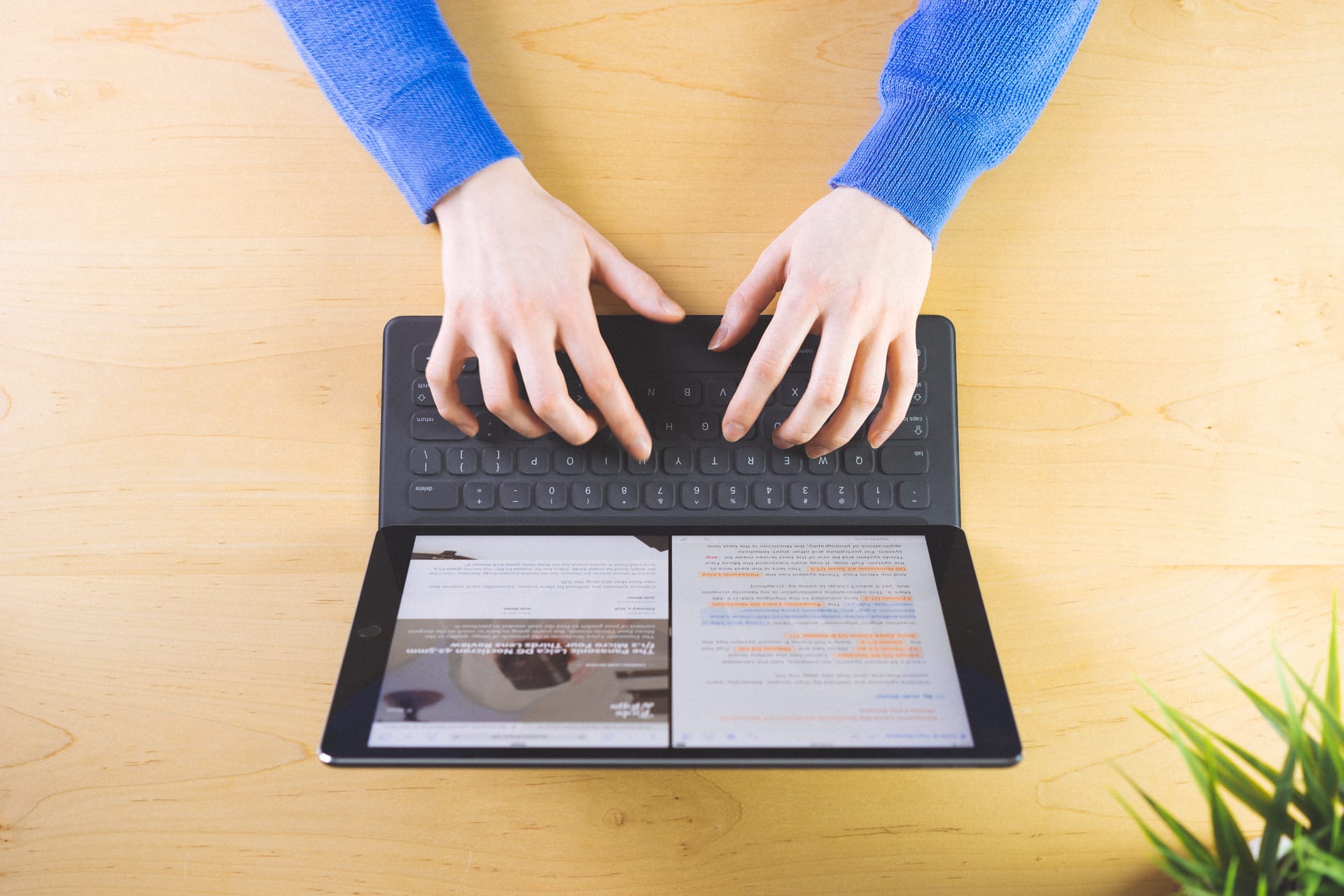
I love the workflow of having two apps side-by-side on the iPad Pro. With the Smart Keyboard, switching back and forth works pretty well and distractions are eliminated pretty easily.
I’m as ambivalent as I can be over the Smart Keyboard. In terms of raw engineering, portability, durability, and pure ingenuity, the Smart Keyboard is far and away the coolest keyboard you can use with the iPad Pro.
As a keyboard, and with iOS 9’s help, the Smart Keyboard begins to fall apart. I don’t like the thin key travel. But that’s just me. Others have shown immense love for this keyboard. It depends on your style. I love to hammer down on my keys. You may not. To each their own.
And iOS 9 can be fixed. Sure, there are inconveniences embedded in iOS 9 for hardware keyboards. These are first generation annoyances, ones I’m sure will be fixed as this type of device is used and tested more.
In many ways, iOS 9’s Split-Screen and Slide-Over features make the Smart Keyboard — well, any hardware keyboard in general — a definitive joy to use. It’s incredibly powerful to have an email message on one side of the screen and the reference webpage on the other side. As I mentioned in my iPad Pro review, this is a new way to multitask — one in which will become the norm over time.
For now, the Smart Keyboard’s annoyances have me subtly annoyed. It may not be long before iOS adapts to the Smart Keyboard and its benefits outweigh its key travel weaknesses.
The Apple Pencil
There’s massive innovation going on inside the iPad Pro itself, but I’d wager more thought and more design was put into the Apple Pencil. The Apple Pencil is the stylus only Apple would make and is much different than the stylus Steve Jobs infamously ruled out so long ago.
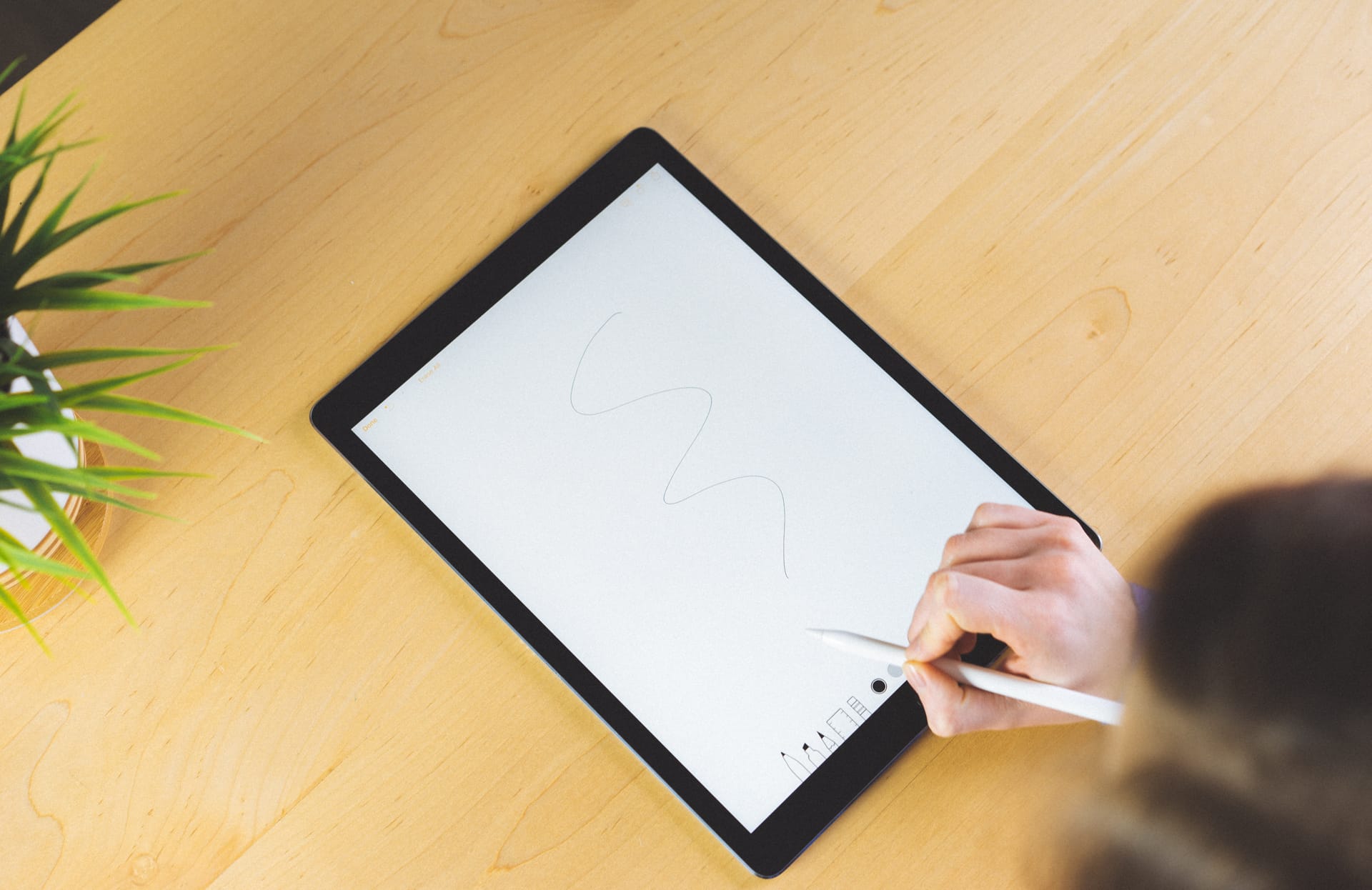
The Apple Pencil is the most responsive stylus I've ever tried. In all honesty, it doesn't feel like a stylus at all — that wouldn't be giving it enough credit.
As a stylus, the Apple Pencil punches way above the weight of any competitor. The iPad Pro was built with the Apple Pencil in mind, so Apple can use its competitive advantage to the maximum effect here. The iPad Pro’s screen has been built with a variable refresh rate, meaning it can detect static variables on the screen to save battery and increase refresh rates when necessary. These refresh rates also allow the screen to pick up more movement from the Apple Pencil, giving the impression you’re drawing directly on the screen and decreasing lag. It’s not 100% perfect, but I’d say it’s 99% of the way to a true pencil on paper immediateness.
For artists and designers, the Apple Pencil will be nothing short of brilliant. Inside Notes.app for instance, you have a pen, marker, pencil, ruler, and an entire array of different colors to sketch to your heart’s content. If a line isn’t just right, you can undo it or erase it immediately — no having to turn the page or carefully use an eraser to get rid of that tiny pencil stroke. Aside from the intimate feeling of a ballpoint or a piece of lead scratching the paper, this is a far superior canvas for artistry and design.
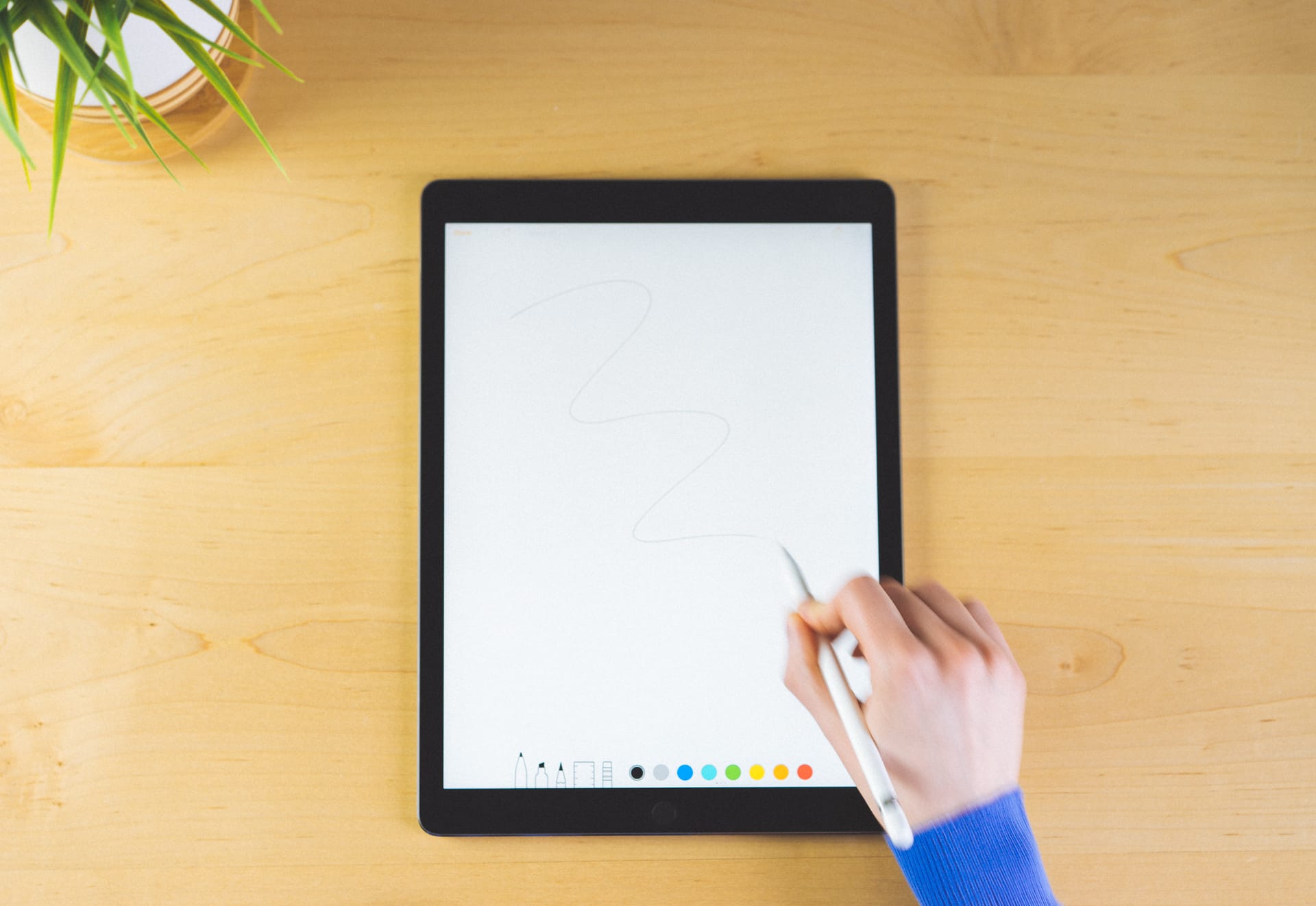
As a creative canvas, the iPad Pro is brought to life by the Apple Pencil. Workbooks are endless. Undos are limitless. I can see the Apple Pencil having a phenomenal impact on artists.
As a writing tool, the Apple Pencil is masterfully executed. It’s a bit longer than I originally expected, much akin to a brand new pencil out of the box. But it’s weighted perfectly; the right amount of weight rests above the webbing of your index finger and thumb, and the right amount of weight brings the Pencils’s tip down and onto the screen. The disbursement of weight is absolutely fundamental to a good writing utensil, and the Pencil has the weighting of a $100-plus fountain pen instead of a cheap stylus with a computer built into its tip.
I can write with the Apple Pencil for longer amounts of time than any other type of pen I own. I’ll try to reiterate that point — I own the legendary Lamy 2000 fountain pen, the nifty Pilot Vanishing point fountain pen, and some of Kaweco’s finest work in the BRASS Sport fountain pen, and none of them feel as good as the Apple Pencil. The Pencil is the best writing instrument I own, and it’s actually a computer.
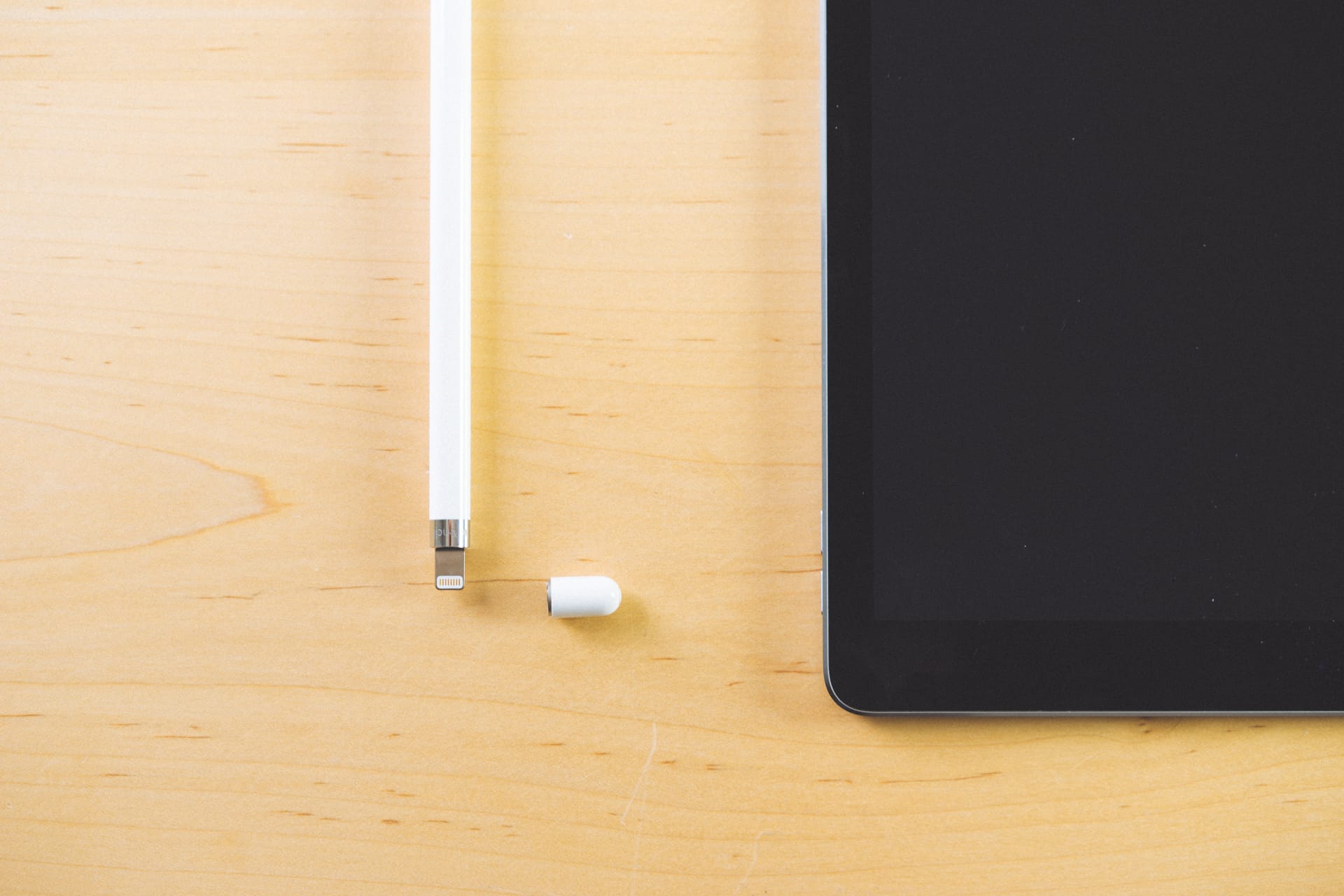
The top cap is magnetically held to the Pencil. Although this is an elegant way of keeping the cap in place, I'm sure I'm going to lose this cap accidentally at some point.
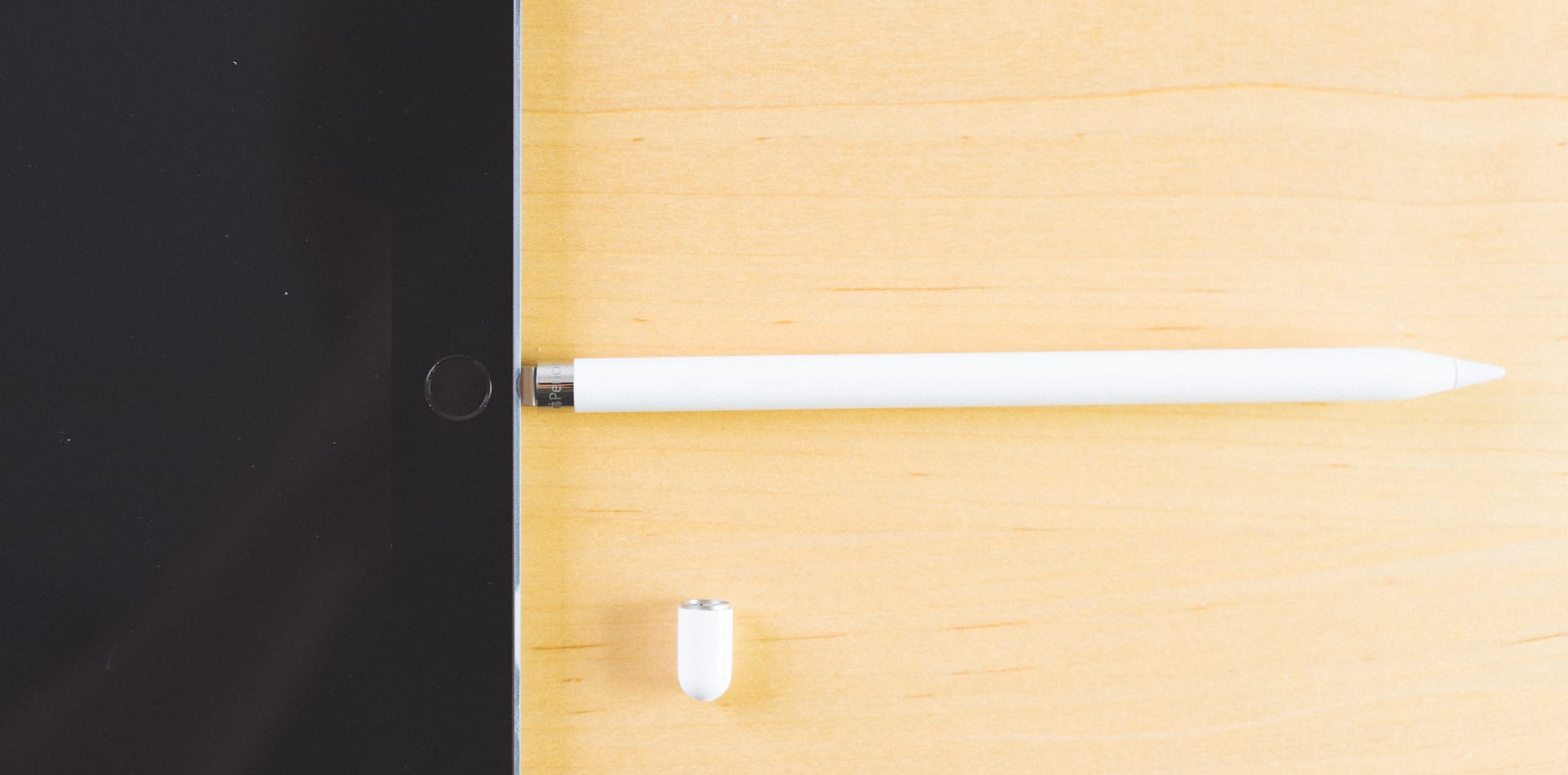
Plugging the Apple Pencil into the iPad Pro in this fashion is odd, to say the least. You'd have to think there's a smarter way to charge the Pencil. However, the Pencil charges incredibly quick and pairs to the iPad Pro's Bluetooth connection instantly. So, with that in mind, you won't be charging your Apple Pencil in this position for long.
The fact it is a computer and not a physical writing instrument is the only area where the Apple Pencil could use some work. First, charging it is a weird experience. The top cap is held in place by a fairly strong magnet and can be removed to find a Lightning connector inside. The connector can be plugged directly into the iPad Pro itself.
(This also acts as the pairing process between the two devices. You’ll still need to turn on Bluetooth on the iPad Pro for the Pencil and iPad to speak to each other. I don’t think it’s that farfetched to have Bluetooth automatically turn on when you plug in the Pencil.)
When plugged into the iPad Pro, the Pencil can quickly snag some battery life and charge up for use. It only takes 15 seconds for the Pencil to charge for 30 minutes of use. If you want a full charge, it’s likely you’ll prefer to use the included adapter to plug into a Lightning cable. I use an old iPhone 5s dock to charge my Apple Pencil. It looks a bit weird, but it works well and doesn’t take long to get a topped up battery.

The Pencil's tip screws off to reveal the computer and sensors inside. The Pencil comes with two tips in case you wear through the first one. I've been using the Pencil fairly regularly and have yet to see any noticeable wear. I'll try to update this when I find the need to switch tips.
The tip of the Pencil houses the computer. This sensor speaks with the iPad Pro and the two together can detect changes in force and pressure and different angles of pressure. The Apple Pencil, from this point of view, is as skeumorphic as it gets; the Pencil looks like a pencil, feels like a pencil, and behaves like a pencil. But it’s not a pencil. It’s a computer.

The Pencil will have potential in multiple arenas, but for me, that potential is held in changing how I learn.
Now, I’m no artist. Farthest thing from, actually. I was even a bit embarrassed capturing my handwriting in the photos for this review.
Yet, the Pencil is the device I couldn’t live without at this stage of my life. At least not anymore.
I’m in the middle of working on my CPA designation. I work my eight hours at the firm during the day, and I come home in the evening to sit through a lecture and to complete practice problems in Microsoft Excel. I’m in my eighth year of post-secondary education and I have upwards of three years to go.
After eight years of post-secondary learning, the Apple Pencil just introduced me to an entirely new way of learning.
Before sitting down for the webinar in the evening, I download my textbook notes in PDF format and upload to Dropbox so they can be viewed on the iPad Pro. Generally, I open the PDF in iBooks, as I can then split the iPad Pro’s screen in half. On the left, I have my student notes in iBooks, and on the left I have Notability open. In landscape split screen mode, Notability is about the size of a small notepad. I can comfortably write down notes in Notability as I listen to the lecture on my iMac or MacBook, and I can follow along with the material in the PDF on the left. If something is important, I can change to the highlighter in Notability or I can change the color of my pen to enhance my notes. If necessary, I can grab an entire snippet of text from the PDF and copy it directly into my Notability document. I can even record the audio of the lecture thanks to Notability’s audio-recording feature.
This effectively replicates physical notebooks, physical textbooks, and a human instructor at the front of the class, all on a glowing slab of glass in my own home. And it takes it one step further, as I can sync my written notes directly to my iMac and then search them with a keyboard.
I’m sitting here, shaking my head in disbelief over how powerful this is. I’ve spent 20 years of my life as a student and I’m only now discovering the best way to learn. It is proven human beings learn more thoroughly when they go through the process of physically writing something down, but the issue with this learning process — until now — is the inherent disconnect between the vast library of knowledge in the digital web and the analog task of writing on a piece of paper. Thanks to the Apple Pencil, that gap has been bridged.
I’ve already noticed an improvement in my own studying. I’m remembering topics I wouldn’t normally remember in my current course. I can recite bits of information I wouldn’t normally be able to recite until after a study session.

I have a few more years of post-secondary learning to complete and the Apple Pencil and iPad Pro will be my tools of choice going forward. Everything I need for my courses are in these two tiny devices, and everything can be synced to my iMac for later study sessions. This alters the very core of how I've learned for the last 20 years.
The Apple Pencil has taught this post-secondary student — who is likely less accepting of bleeding edge technology than today’s elementary and high school students — a new and more powerful way to learn. I can’t help but think the Apple Pencil will utterly revolutionize how children, teenagers, and post-secondary students learn. The iPad Pro can now carry your textbook, your library, your communication channels, and your written notes, all within the confines of a 1/4” thick piece of aluminum and glass.
Amazing.
Conclusion
Wrapping up a review of these iPad Pro accessories is a lesson in Jekyll and Hyde. On one hand, the Smart Keyboard is fairly ho-hum. It’s a Smart Cover with a built-in keyboard. This is really cool, actually.

Even though [the Smart Keyboard](http://www.apple.com/shop/product/MJYR2/smart-keyboard-for-ipad-pro) is a marvel of engineering, it doesn't match the Pencil's technological innovations. However, the Smart Keyboard is still a great accessory to make your iPad Pro that much better for writing and communicating.
But this is Apple. They make things like this. Devices like the Smart Keyboard are par on Apple’s golf course.
The Smart Keyboard is an amazing device wrapped in a tiny package that can be taken everywhere. As a keyboard, it’s pretty good, but not great. As an accessory to the greater iPad Pro, it’s a wonderful enhancement.

Of all the products introduced before Christmas, [the Apple Pencil](http://www.apple.com/shop/product/MK0C2/apple-pencil-for-ipad-pro) was the most forward-thinking. Such invention has never before been packed into such a perfectly executed device. Aside from how it charges, I'm not sure how the Apple Pencil could be better.
On the other hand, the Apple Pencil could become the most groundbreaking accessory the company has ever created. The Pencil will impact artists, creators, designers, and notetakers under any and all situations.
But it could go on to impact one of our foundational institutions in the classroom. Learning is absolutely essential to the human condition. We begin to pass on stories, begin to comprehend logic and reason, and begin to grasp complex decision-making processes all within the confines of a classroom, textbook, and notebook. This is how humans have learned for hundreds of years.
From this point forward, human beings can learn from an iPad Pro and an Apple Pencil. The biggest library will be but a tap away and a never-ending notepad can be swiped away in favor of a video or audio lesson.
Throughout history, the pen has proven to be more powerful than the sword.
But from now on, the Pencil will be more powerful than the pen.