Keyboards are weird creatures. Once the keyboard is found, it’s rare to let it go. Finding it is the key.
I found my keyboard four or five years ago. The Apple Keyboard with Numeric Keypad has always been my favorite keyboard. Key travel is greater than on any other Apple keyboard at this point, the arrow keys remain a normal size, and the keypad — despite having operator keys in different places than a PC-keypad — is perfect for extensive Excel sessions.
Uprooting my love for the Apple Keyboard is a hard task, no matter the competition.

The Apple Magic Keyboard has shrunken down in size slightly. By eliminating the battery housing and making more efficient use of space, the Magic Keyboard looks like a more tightened product. The Apple Magic Trackpad 2, on the other hand, has grown considerably in size. It too loses the battery housing, but picks up almost 30% more surface area.
Trackpads are a different narrative altogether. I’ve never been fond of a trackpad at all, instead opting for a physical mouse whenever possible. Apple’s trackpads are the best on the market, hands down. But under just about every aspect, a trackpad doesn’t offer the precision, the comfort, and the speed of a standard mouse.
Right off the bat, the Magic Trackpad 2 was fighting an uphill battle.
You could say Apple’s latest peripherals have their work cut out for them. The Magic Keyboard has been introduced as a replacement for the very-widely loved Wireless Keyboard, and in extension the Keyboard with Numeric Keypad. And the Magic Trackpad 2 is set to replace the Magic Trackpad, which itself garnered a standard “OK”, but never came close in my book to the features of a trusty mouse.
After all is said and done, I won’t be changing my peripherals at this point in time. But that doesn’t mean Apple’s latest Magic won’t measure up for you.
Magic Keyboard
I’ve been flat out surprised by how close the Apple Magic Keyboard has come to replacing my favorite Apple Keyboard with Numeric Keypad. Apple’s latest keyboard is a declaration of speed, precision, and size, and I doubt you’ll find a more forward-thinking keyboard on the market today.

The Magic Keyboard holds a special spot in my book as the most beautiful keyboard on the market. It'll make your desk look pristine and minimalist just by being there.
The most prescient feature of the Magic Keyboard is its unequivocal design. Throw the Magic Keyboard a quick glance and you may not notice its refinements. But taking a closer look and snapping out a phrase in Notes.app will quickly reveal the amount of re-thinking that has taken place.
Take, for instance, key size. The Magic Keyboard’s keys feel noticeably larger under your fingertips, even if they aren’t larger per se. Part of the experience will be chalked up to a flatter design — the older Wireless Keyboard’s keys were much rounder at the edge, providing less surface area for your finger tips to rest.
Another part will be in Apple’s absolute use of space — unlike the Wireless Keyboard, the Magic Keyboard is a rectangular slab of keys and buttons with no wasted space. With flatter, seemingly larger keys, and more economical use of the keyboard’s surface area, the Magic Keyboard feels larger and more precise under your fingertips.
Pushing in a key continues the same trend. Apple’s PR team is spot on in their marketing description:
For Magic Keyboard, we re-engineered the scissor mechanism to increase key stability by 33 percent and optimized key travel. Together with a new lower profile, these improvements make typing with comfort and precision a breeze.
Comfort and precision are one thing, though. Speed is another. Although entirely anecdotal, I believe my typing is faster on the Magic Keyboard.
This makes sense, if you think about it. The keys are larger and designed to be more precise, meaning each and every keystroke makes efficient use of the force exerted by your finger. Then, each keystroke has less distance to travel because of Apple’s refined scissor mechanism. Less distance to be pressed, coupled with more precise presses, means each keystroke takes up a fraction of a second less. Multiply this by thousands of keystrokes and you’re left with less time to type more words.

Based purely on speculation and anecdotal evidence, I'm convinced the Magic Keyboard has made me a better typer. All the efficiencies added to Apple's latest keyboard make it easier to execute the correct keystroke and have helped eliminate hammering on the Delete key endlessly. Accuracy and precision are two areas where the new Magic Keyboard excels.
More importantly, though, is that I think my increased typing speed is as much to do with the psychology of using the Magic Keyboard. The thinner, lighter, less-travelled keys make the entire keyboard feel more feather-like, and thereby encourage a lighter approach to typing. This isn’t a keyboard where smashing each key is going to feel right. Instead, typing in a more nimble, more agile manner is how you forge ahead.
So, overall, I’d say that my typing speed has increased as a result of a more precise, more refined key press and key travel. That’s a pretty impressive feat for a keyboard to overcome on its own.
You can also look at how the keys are spaced and shaped to understand Apple’s latest design language. The function row buttons are now full-size keys (Yay!) and the Escape button is nice and gigantic. The row of function keys (Fn, Control, Alt/Option, Spacebar, and Command) have all been slightly shrunk down to make better use of the surface area of the Magic Keyboard and to give that function row more air to breathe. I don’t personally mind this tradeoff in size on the bottom-most row in favor of the top-most row, but diehard keyboard shortcut users may find some getting used to the smaller Command key.

Apple brought its new San Francisco font to the Magic Keyboard, as well as making its top-most function row larger and its bottom-most row (full of your Control/Option/Command keys) slightly smaller. I like this tradeoff in size, but shortcut users may need to acclimate to the change.
That bottom row also houses a set of redesigned arrow keys. Although it’s clearly up for heated debate, I’m a big fan of Apple’s decision to make the left and right arrow keys larger than the up and down keys. The arrow keys between my Mac at home and my PC at work are now the same size and shape, so there’s no subconscious adjustments needed when I’m working at home in the evening.
Of course, the visual cues on the Magic Keyboard have also seen a refresh. In comes Apple’s San Francisco font for all keys and some new, more minimalist glyphs for the volume controls and play/pause controls in the top row.
I’m a bit surprised the Magic Keyboard still comes with an eject button, though. It’s been a while since we’ve seen a CD/DVD drive in an Apple computer — if you want to eject the disc, I think heading to the desktop via a gesture or screen shortcut and then right clicking on the media to eject would be better than having an eject button on every single Magic Keyboard. That’s just my two cents though.
In place of the old (fairly cumbersome) on/off button is an on/off switch. The switch has some friction to it, eliminating unwanted power-ons when in your bag. The new switch is quick, easy, and painless, something the old on/off button was never able to fully comprehend.

The smartest decision in both the Magic Keyboard and Magic Trackpad 2 is the inclusion of a rechargeable battery. Both accessories charge via a Lightning port, meaning your extra cables around the house will be put to good use. And once the keyboard and trackpad are charged, their batteries last forever. A quick two hour charge should have you working for a month or two before needing to top up the battery.
Gone is the thick top to the older Wireless Keyboard which housed a pair of AA batteries and in steps a built-in rechargeable battery. All of Apple’s Magic accessories received this update, and it’s easily my favorite feature of the bunch. The Magic Keyboard simply plugs into your Mac via a standard Lightning cable. Only two short hours of charging and your keyboard is ready for a month of wireless usage.
Better yet, once you plug your Magic Keyboard into your Mac with a Lightning cable, the keyboard and Mac are paired and ready to go. There’s little to no waiting for the Mac and keyboard to pair via their Bluetooth connection. Just plug in for a few minutes out of the box to charge up the keyboard and you’re off to the races. It’s small details like this that make Apple products such a delight to use, and when it comes to charging and operating, the Magic Keyboard presses all the right buttons.
Now, this isn’t to say the Magic Keyboard is a bed full of roses.
First, the Magic Keyboard rests at a slightly different angle than the older Wireless Keyboard. It’s slight, but it’s noticeable. I don’t believe this will have any bearing on how you type, but any muscle memory will certainly need to be replaced.
Second, although the lesser key travel can make you a faster typer and is definitely more precise than any prior Apple keyboard, it does take some getting used to. And that’s “getting used to” in a negative tone.
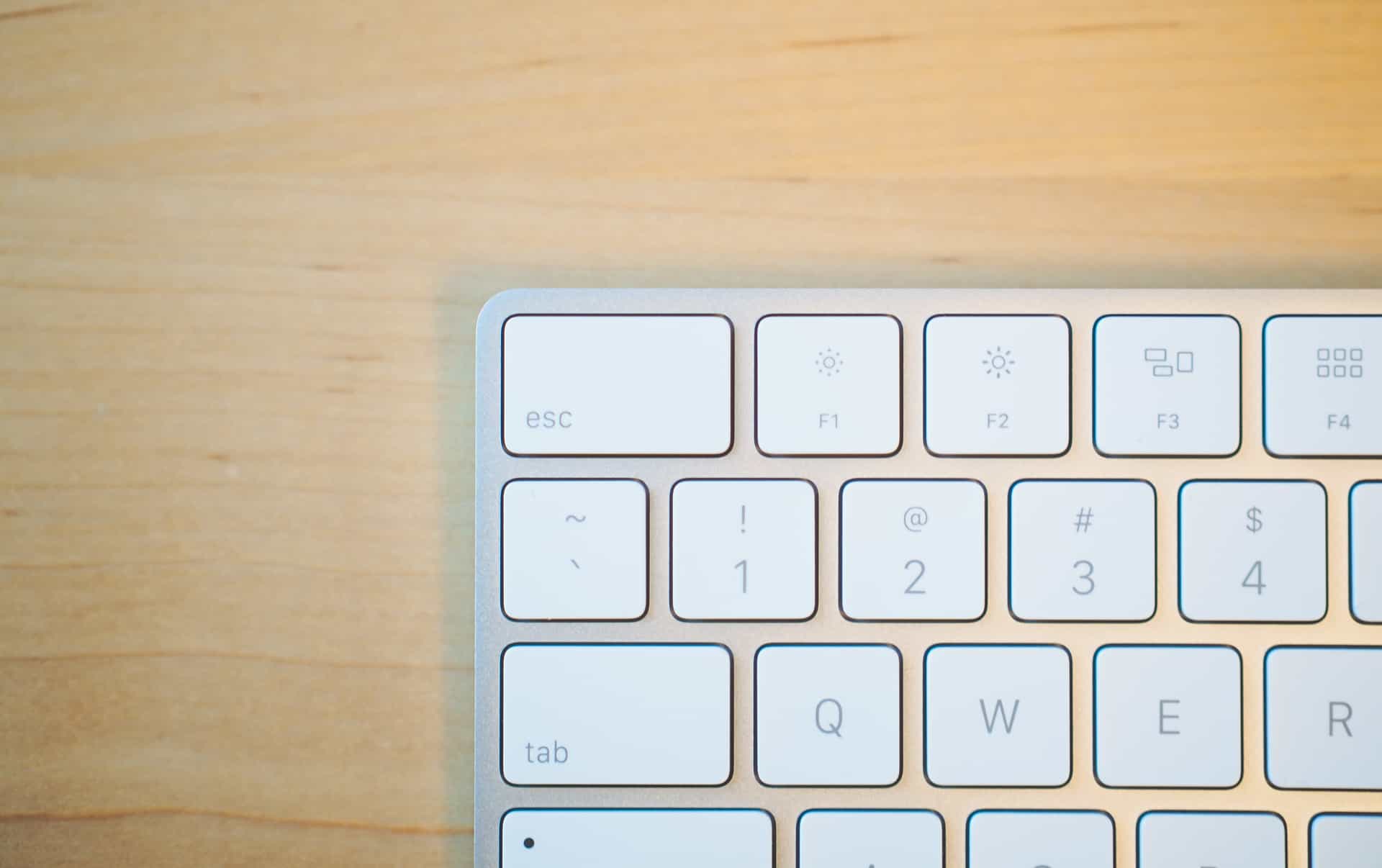
The different shape and different feel of the new Magic Keyboard's keys will take heavy users some time to get used to. In most aspects, the Magic Keyboard is a polarizing change in typing feel and will certainly be met with apprehension by some users.
I’ve used the Magic Keyboard for three weeks straight now and I’m still not set on its feel. If I ever get a bit excited (which, oddly, seems to happen a lot), my keystrokes tend to be faster and with much more force. After a while, my fingertips start taking the brunt of each forceful keystroke and my hands become tired and more stressed out. We’re talking about a tremendous nitpick here, but it’s worth noting how different the Magic Keyboard feels in comparison to my beloved Keyboard with Numeric Keypad.
And finally, yes, that keypad. The keypad is the heart and soul of my work and my education, and a keyboard without a keypad is almost an entire waste of money with this in mind. Apple made the decision to eliminate keypads from their wireless keyboards long ago, but that doesn’t mean I’m pleased with their decision. Working with any numbers on the Magic Keyboard is an incredible nuisance, so much so that I’ve actually kept my Keyboard with Numeric Keypad plugged into my iMac and resting underneath the screen in case I need to do some arithmetic.
It’s comical to say, actually, that my frustration with numbers and the Magic Keyboard is exacerbated by the full-sized top row of keys which I gave high praise to earlier. On prior Apple keyboards, you could bring your hands to the top row and quickly feel if your fingertips were resting on the function row or on the number row. Now, there’s no tangible difference between the two rows. For anyone working with numbers on a daily basis, the Magic Keyboard may be one of the most frustratingly great peripherals Apple has ever created.
Fortunately, the Magic Keyboard works with a variety of Apple devices and will likely not be confined to your desk. Because of the smaller footprint and the substantially lighter package, I believe many people will look at the Magic Keyboard as a portable keyboard for their iPads or MacBooks. I have yet to try a Smart Keyboard with my iPad Pro, but coupling the Magic Keyboard with a Smart-Covered iPad Pro seems like the superior choice in my mind. The Smart Keyboard folds away into the cover, while the Magic Keyboard can be removed and stowed in your bag if you’re done typing. Alas, this is entirely speculative on my part as the Smart Keyboard has yet to find its way into my possession.
The last area for debate has been the Magic Keyboard’s price. $99, for me at least, is that line where I start to consider the utility of the device. Under $99 and I’m willing to take a pretty quick chance on the product. Over $99 and I start to do some research. Is the Magic Keyboard worth $99? I think it’s worth the $99 in faster typing speed, let alone its smaller and lighter footprint and its wireless nature. And if you think about it, a $19 Lightning cable comes included with the Magic Keyboard, meaning the keyboard itself comes in at $80. I always need extra Lightning cables, and $80 feels right around the perfect price for this keyboard.
I never expected to write 1,500 words about a keyboard, but it kind of makes sense. Once you find a keyboard you love, it’s likely someone will only pry that keyboard from you under extreme circumstances. For me, that keyboard is Apple’s Keyboard with Numeric Keypad. I could easily get over the Magic Keyboard’s minimal key travel if it had a functional keypad. The wireless nature of the Magic Keyboard (both in how it pairs with your Mac and in the port it uses to charge) coupled with the minimalist footprint make it the most aesthetically pleasing and most delightful keyboard I’ve ever used.
But I need a keypad. End of story. Don’t need a keypad? The Magic Keyboard is getting close to being the perfect keyboard for everything else.
Magic Trackpad 2
My love for my Keyboard with Numeric Keypad doesn’t extend to my battery-powered Magic Mouse, unfortunately. The Magic Mouse is fantastic under almost all circumstances, but I could be easily persuaded to use something different on a daily basis.

The Magic Trackpad 2 is a lesson in pure, minimalistic design. The white, translucent glass surface looks beautiful next to a Magic Keyboard and iMac, and will itself make your desk look brilliant. I'm unsure if it will add significant productivity gains though, so its price tag may be a bit to swallow.
For the last week, I was hoping the Magic Trackpad 2 might do the trick.
There’s a lot to like about the Magic Trackpad 2. For one, it’s huge — Apple claims the Magic Trackpad 2 has 29% more surface area than the original Magic Trackpad. The added size does wonders for the utility of the device, providing more room to execute comfortable gestures or to drag a window without having to readjust your hand. On a large 27” iMac, the extra surface area is a welcome addition.
Second, the Magic Trackpad 2’s aesthetic design is one for the ages. The top glass surface is translucent and seems intuitively inviting to use. Whereas the old, silver Magic Trackpad looked like a chunk of aluminum sitting on your desk, the Magic Trackpad 2 has a calmer, more approachable look. Again, like the Magic Keyboard, there is a psychology to the device which makes you just want to use it.

Like the Magic Keyboard, the Magic Trackpad 2 is turned on via an on/off switch instead of the old button. This method is vastly improved and gives visual indication if the accessory is turned on or not.
Exactly like the Magic Keyboard, the Magic Trackpad 2 is charged via a Lightning Cable and is switched on via the new on/off switch. Everything about the charging and pairing experience is mirrored between the Magic Trackpad 2 and Magic Keyboard, allowing for continuity across your desk.
Also identical between the two peripherals is the angle at which they sit on your desk. The Magic Trackpad 2 sits flush to the Magic Keyboard when positioned side-by-side and the two look like a match made in heaven. I’d wager there isn’t a prettier set of peripherals when paired with one another.
But the Magic Trackpad 2 has a little more magic, and it’s all hidden underneath that translucent white glass. Magic Trackpad 2 comes equipped with Force Touch, Apple’s latest interface for interacting with your devices. Force Touch is known as 3D Touch on the iPhone 6s for some reason, but both Force Touch and 3D Touch act in the same manner. Pressing down hard on the Magic Trackpad 2 reveals a “Force Click”. Force clicking on a link in Safari, for instance, will pop up a preview of the link, or force clicking on the fast forward button in Quicktime will cause the fast forwarding to speed up. It’s a new dimension of interacting with OS X and it’s very well executed.
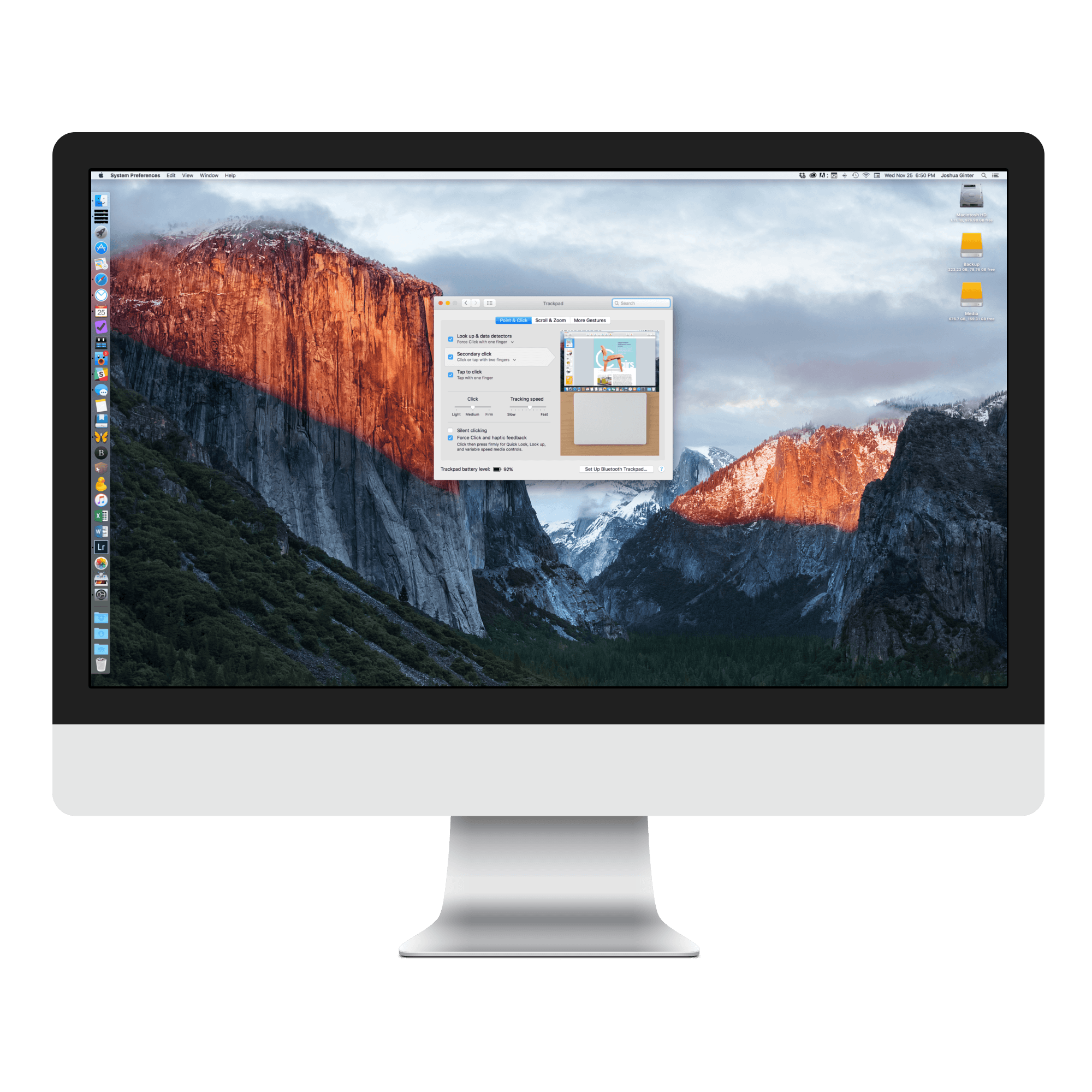
Many of the Magic Trackpad 2's settings can be customized in the System Preferences window. You can change the firmness of clicking and force clicking, as well as tracking speed and gesture options. The options within System Preferences for the Magic Trackpad 2 are far and away better than the options made available to the Magic Mouse.
You can change some of the Magic Trackpad 2’s settings in OS X’s System Preferences window, making Magic Trackpad 2 a bit more customizable. You can change the firmness of how hard you need to press to invoke the Force Click as well as other trackpad preferences for OS X. The big one here is pressure sensitivity — I found the light setting to be a bit too easy to invoke the Force Click, so I’ve left the setting at medium.
Incredibly, the Magic Trackpad 2 doesn’t physically click. Like the MacBook and MacBook Pro before it, the clicking you feel is actually a small vibration motor meant to trick your brain into feeling a physical click. As thousands of people have noted before me, this sensation is technological trickery at its greatest — my wife had no idea the device itself wasn’t clicking until I randomly switched off the Magic Trackpad 2 to tease her. She was pretty impressed and she quickly understood what makes the Magic Trackpad 2 a special device.
But no matter how cool, how intuitive, how natural the Magic Trackpad 2 feels, it can’t overcome the ease and precision of a generic mouse, not to mention the ergonomic benefits of a mouse.
I equate the ergonomic issue to typing on an iPad — because of the nature of the touch screen, you can’t rest your hands on the iPad in between words while you’re typing. Instead, you have to hold your hands above the screen so as not to set off any inadvertent button presses.

I love the Magic Trackpad 2 in an infinite number of ways, but where it falls short is in ergonomics. I, personally, will never be able to get over how you have to hold your wrist when using the trackpad. Like typing on an iPad, using the Magic Trackpad 2 presents troubles when you're mid-word or mid-scroll.
The same goes for the Magic Trackpad 2. Resting your hand on the glass surface causes the OS to do odd things, and the impending stress on your hovering wrist will take its toll when it matters most.
Or try using the Magic Trackpad 2 to edit photos in Adobe Lightroom. Click on the brush tool and begin over/under exposing a precise part of your image, like small areas on a person’s face. A trackpad’s precision just doesn’t cut it when doing precise work like editing photos. As this is fundamentally important to my work, the Magic Trackpad 2 doesn’t fit in.
And then there’s the Magic Trackpad 2’s price. There’s so much technology, so much advanced hardware stowed away in this beautiful device that its price has to be catastrophically high. The Magic Trackpad 2 comes in at $129, which includes the Magic Trackpad 2 and a $19 Lightning cable. $129 finds itself above my philosophical threshold and makes me wonder if the Magic Trackpad 2 can garner such a price.
(Full disclosure: I live in Manitoba, Canada, and the Canadian price for the Magic Trackpad 2 is $169. There’s a canyon-wide difference between $130 and $170 in my mind and this immediately pushed the Magic Trackpad 2 out of my price range, especially considering my affinity for a normal mouse. In order to be fair, I’m going to pretend the device only cost me $130. But be aware though, I paid more than this amount and it may be swaying my opinion of the device.)

The Magic Trackpad 2 is Apple's most expensive desktop peripheral yet, and it makes sense considering all the technology packed into the device. But, regardless of technology, I'm not sure the added gesture controls and force clicking are worth the steep price over and above a mouse. If I keep the Magic Trackpad 2, it'll be because I want a beautiful ornament for taking random desk photos — it's just that pretty.
Would I pay $130 for the Magic Trackpad 2? No, I wouldn’t. I can’t stand how sore my wrist gets after long amounts of use and the lack of precision drives me bananas (except when scrolling through a Microsoft Excel workbook — there the Magic Trackpad 2’s precision is brilliant in comparison to the Magic Mouse). I also don’t find much extra utility in force clicking links and other elements in OS X to justify the extra cost. Some people, however, love navigating an OS with a trackpad. To them, $130 will be nothing.
Conclusion
I bought both these peripherals as a test. Apple’s lengthy holiday return period means we have upwards of six weeks to purchase an Apple device and test it out to see if the device fits our lives.
Come January 8, 2016, I’ll be returning my Magic Trackpad 2. The Magic Trackpad 2 is truly a magical device, with a built-in battery, Force Touch, and a beautiful design. But at $170 here in the Great White North, I’m left shaking my head. The Magic Trackpad 2 just doesn’t fit me.
The Magic Keyboard is going to be a far more difficult decision. I’m convinced typing this review would have taken longer if I had been using my trusty Keyboard with Numeric Keypad. Time means money, no matter how small the fraction of a second saved.
But no keypad. I understand the no keypad part, but not even an optional keypad to be found. No separate accessory that costs $50. And seemingly no hope in the future for one. I can’t be the only person in the world who yearns for a Magic Keyboard with Numeric Keypad. If such a thing existed, it would instantly become my new found true love. But no. Done. End of story.

I'm not sure my desk will ever look better, and it's all thanks to the brilliant design of the [Magic Keyboard](http://www.amazon.com/gp/product/B016QO64FI/ref=as_li_tl?ie=UTF8&camp=1789&creative=390957&creativeASIN=B016QO64FI&linkCode=as2&tag=toolsandtoys-20&linkId=5ODBKLRPS723IBQ7) and [Magic Trackpad 2](http://www.amazon.com/gp/product/B016QO5YWC/ref=as_li_tl?ie=UTF8&camp=1789&creative=390957&creativeASIN=B016QO5YWC&linkCode=as2&tag=toolsandtoys-20&linkId=PC5SNMMJDLC5WJOU).
I’ll tell you though, my desk has never looked cleaner or more minimal. A beautiful translucent piece of glass beside a thin slab of even thinner keys makes my desk look like its from the future.
It’s sad, really, that that is how I feel regarding Apple’s Magic accessories. They deserve a far better verdict. If you’re looking to talk some sense into me, I’ll be in the corner holding onto my Keyboard with Numeric Keypad and my Magic Mouse for dear life.