Steve Jobs' introduction of the original iPad was one for the ages. He began by outlining how and what we used to use to get our work done each day, and he pondered whether there was room for a third category of device in our technological lives.
He answered fairly succinctly:
In order to really create a new category of devices, those devices are going to have to be far better at doing some key tasks... Better than the laptop. Better than the smartphone.

The iPad Pro, although a larger iPad, changes the environment and the range of the iPad as a class of device. Although there is little to no change in actual *capability* of the iPad platform, the iPad Pro's added size, performance, and hardware accessories push the iPad into a new realm of usability.
Since 2011, I've wondered whether the iPad is, indeed, far better at doing some of these key tasks.
- Browsing the web has never been far better on an iPad, as the web itself is only now being designed for a touch screen age.
- Processing email on an iPad has never been as efficient as using a dedicated hardware keyboard or a powerful OS X email client.
- Sharing photographs on an iPad is pretty powerful and personal, but getting those photographs onto an iPad has been a lesson in patience.
- Watching videos or full length films on an iPad may surpass the experience on a laptop, but I've found I need some sort of iPad stand in order to comfortably prop up the screen for a lengthier period of time.
- Enjoying a music collection on an iPad has never been as enjoyable as connecting a pair of good headphones to an iPhone, putting the iPhone in your pocket, and going about your daily business.
The other two key tasks Job discussed on that stage in 2010 are far and away a better experience on the iPad. The iPad feels like it was designed specifically for video games, and reading eBooks on an iPad is more comfortable than reading the same book on an iPhone or a MacBook. I could never rationally argue the iPad's strengths in these arenas.
In essence then, the iPad only truly succeeds in being "far better" at two of seven key tasks mentioned on stage in 2010. If I was statistical person, I'd say two-out-of-seven doesn't constitute the need for a third category of device.
No single generation of iPad ever changed this, either. As the iPad screen became sharper and less pixelated, or as the screen itself got smaller and more portable, there was never a reality of the iPad being far better at any given key task. I've always wanted the iPad to be a legitimate device in my life, but no matter how I shook it, I could find a device which was better at Activity X than the iPad.

Defining the iPad over the years has been difficult, as people find new and intuitive ways to use the iPad. The iPad Pro should only continue this trend and is difficult to pin down for a specific group of users. When asked *who* the iPad Pro is for, the answer is simply "Yes".
To this day, I'm not sure we as a market thoroughly grasp what exactly the iPad is. I'm not sure Apple truly knows what the iPad is. The experimentation on the iPad platform over the last five years, such as the introduction of different screen sizes or all-encompassing shifts in software, seems to point to an underlying guessing game. For some people, Apple has guessed right. For others, Apple is still looking for the answer.
Now, after five years, I can genuinely say Apple has answered the question for me. The iPad Pro has pushed the iPad platform into a new realm in my life — it has created the need for that third category of device. It is, quote/unquote, far better at a few of my key tasks.
For me, Apple has nailed it with the iPad Pro.
The Collective "Wow, it's huge!" Moment
The iPad Pro's defining factor, the factor which sets it apart from all iPads — the factor which sets it apart from all other devices, for that matter — is its screen size.
12.9 inches read as a statistic isn't overwhelming. Neither is the 63% increase in weight from the iPad Air 2. Nor the relatively unchanged 6.9 millimeter thickness. On paper, the iPad Pro appears to be every bit the average iPad.
But holding the iPad Pro the first time is quite overwhelming. The iPad Pro feels incredibly large — laughably large, in some instances. Its first impression is not that it's just a big iPad, but rather that it's an awkwardly huge iPad.

Holding the iPad Pro in this manner is easily the biggest downfall of the Pro's added size. Walking around the house while reading generally requires two hands. Instead, I wouldn't be surprised if most people preferred to use the iPad Pro on a desk.
Holding the iPad Pro as you would a 9.7 inch iPad is difficult thanks to both size and weight: Despite having the same weight as the first generation iPad, the disbursement of weight across a larger surface area makes holding the iPad Pro with one hand difficult after little more than a few minutes. And, since we collectively don't view the iPad as a two-handed device, using two hands doesn't feel very iPad-like.
Fortunately, it's entirely possible to adjust to the iPad Pro's size. In general, 13 inch devices are plentiful — 13 inches could be the most common device size aside from smartphones these days. As such, we are used to using 13 inch laptop screens on the couch or at the desk. We are used to watching movies and playing games on 13 inch devices as well. This makes the jump from the 9.7 inch iPad to the 12.9 inch iPad much more comfortable, much more routine. Once you get past the idea of the iPad Pro as an iPad, fitting its size into your workflow is straightforward.
This may mean the iPad Pro no longer fits the pre-conceived usability of an iPad, either. I, for one, have always come home at the end of the day, grabbed my iPad Air 2, opened Reeder or Tweetbot, and began to digest the day's news and links. I'd grab a glass of juice or brew a quick cup of coffee before supper and pace around the house with the iPad Air 2 in hand.
The iPad Pro has demolished this habit. Reading the news on the iPad Pro demands two hands to hold the device after a few minutes, so the cup of coffee has to be set aside. Further, I've found I need to hold the iPad Pro a little further away from my eyes than the iPad Air 2, and holding it further away makes it that much heavier for one arm. It's a very small difference, but I've noticed it on countless occasions.
Using the iPad Pro on the couch isn't much different. When sitting on the couch with the iPad Air 2, I'd rarely need to prop up the iPad on my knee or thigh to give my arm a rest. The iPad Pro has to be propped up on my knee and stabilized with my hand almost at all times.

The design of the iPad Pro itself is largely identical to the iPad Air 2 before it, save for screen size and the Smart Connector on the left side. The iPad Pro is also slightly thicker, but at thicknesses this size, it's hard to notice a difference.
It goes further than the iPad Pro's weight, though. When walking around the house with the iPad, or when sitting on the couch with the iPad, I find I use the device in portrait orientation 80% of the time. Inputting data or typing on the iPad Air 2 in portrait was simple enough and never caused discomfort. Unfortunately, the iPad Pro's 12.9 inch screen isn't comfortable at all for portrait orientation typing. If I want to search something on Google, I'll either have to set the iPad Pro on the counter to type out the search query when walking around, or I'll have to turn the iPad Pro to landscape, lay it flat on my legs, and type out the search query awkwardly when sitting on the couch.
All of these usability quirks can cause one to quickly disavow the iPad Pro. After all, Steve Jobs introduced the first iPad while sitting on the couch. This iPad isn't meant to be used like the original iPad, and this can either be extremely annoying or extremely liberating.
The iPad Pro's Zippy Hardware
I'm not convinced the iPad Pro's target audience — whoever that may be — will have the iPad Pro's technical specifications at the top of their must-have list. Power productivityists will scoff at iOS 9's limitations and casual users may not know what qualifies as a tech spec. The speed of the iPad Pro won't be a limiting factor for anyone.
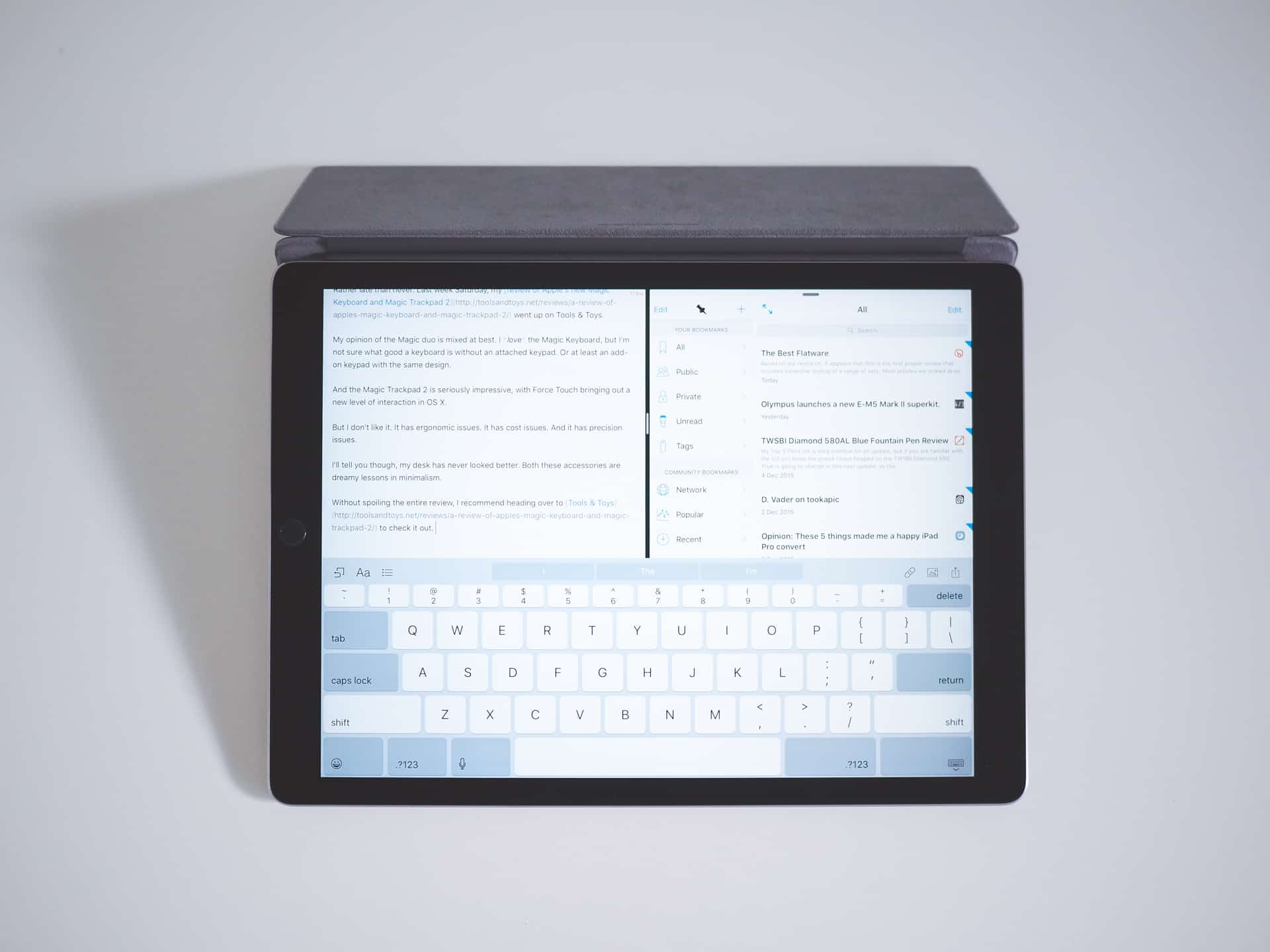
The iPad Pro's internal guts allow for smoother Split View and Slide Over use in iOS 9, and the added RAM makes for an improved experience all around. This is especially noticeable in increased Safari tabs and the speed of the multitasking app-switcher.
That said, the iPad Pro's zippy insides provide a snappy experience. Jumping from app to app in iOS 9 — especially via a keyboard shortcut — is noticeably faster than the Air 2. The iPad Pro's 4GB of RAM helps throughout iOS 9, but it's most evident in extra ready-to-go Safari tabs and minimized lag when jumping to an app further down your multitasking list. I wouldn't say the entire iOS 9 experience is as noticeably improved as the iPhone 6s was from the iPhone 6, but the jump from iPad Air 2 to iPad Pro is noticeable.
That said though, I have noticed more lag in iOS 9's Slide Over app-switcher than in any other part of the OS. Dragging down from the top right to change apps greets you with a split-second of lag and I occasionally run into frame rate drops when pulling down the awkward list of apps. The lag isn't detrimental, I'm just surprised it leaks into the OS on occasion.

Touch ID comes to the iPad Pro (naturally), but Touch ID 2, as seen on the iPhone 6s, does not. Touch ID on the iPad Pro is definitely slower than on the iPhone 6s, but that's not to say there isn't a noticeable improvement over the iPad Air 2. Without a doubt, there is a recognition speed boost between the Pro and Air 2, and I've found this to be a very welcome improvement.
Aside from those frame rate hiccups, graphics performance is elegantly smooth. Vainglory, my favorite iOS video game, happens to be one of the most graphics intensive games released on the App Store over the last year, and I've noticed a boost in smoothness from the iPad Air 2 to the iPad Pro. With the Air 2, I'd often choose to close off other apps in favor of dedicating all the iPad's graphics towards the game's ever-moving pieces. Even that would result in occasional stutter steps on the Air 2. The iPad Pro, without fail, has yet to stutter.
The iPad Pro boasts a few other high end hardware features:
- Touch ID, although not Touch ID 2 found on the iPhone 6s, is still noticeably faster than Touch ID on the Air 2 or iPhone 6. I haven't been able to merely tap my thumb and have the iPad Pro spring open, but Touch ID is both more accurate and quicker to unlock the iPad.
- The iPad Pro's Lightning port has an added set of pins to provide USB 3-level transfer speeds from peripheral devices. The latest Lightning to SD Card Reader takes advantage of the speedier Lightning port and I imagine we'll see a wide variety of accessories released for this new Lightning port in the near future.
- The iPad Pro's screen quality placed second to the iPad mini 4 in DisplayMate's testing. Although the iPad Pro's screen is of a higher quality than any MacBook or MacBook Pro screen, it's not the best tablet screen you can buy.
Yet, in the end, the iPad Pro's true speed won't matter much. The iPad Pro isn't bought because of its performance. With the glass half full, the iPad Pro's hardware will never be something you wince at when glancing at a spec sheet.
Stereo Sound, Or No More Need for a Portable Speaker
I could have put the iPad Pro's new four-speaker stereo sound into the bulleted list above, but that wouldn't do it justice.
At full-bore, the iPad Pro's speakers pack a punch. The inside of the iPad Pro has been designed to funnel sound out of each speaker, and the iPad Pro's version of iOS 9 is designed to switch the types of sound funneled out of the speakers depending on the orientation of the iPad. The result is unprecedented sound for an iPad.

Speakers have been milled into the unibody design of all four corners of the iPad Pro. These speakers deliver incredibly consistent sound thanks to some software enhancements and an internal construction which funnels sound out of the Pro's body.
Physically, the four speakers have been cut right into the iPad Pro's unibody chassis, making for two down-firing speakers and two top-firing speakers when the iPad is held in portrait orientation. Flip the iPad into landscape and iOS automatically changes the tones and frequencies of the speakers: The now side-firing bottom speakers project low bass frequencies and the side-firing top speakers project mid and high range frequencies. However you prefer to hold your iPad, you'll be hit with solid, all encompassing sound.
I have great appreciation for every unimpeded Apple face: The iPhone's face is marred by the Touch ID sensor, a front facing camera, and an ear speaker. That's it. The iPad is no different save for the lack of ear speaker.
So to say I'd like front firing speakers comes with a relatively evident asterisk. The minuscule audiophile in me would prefer sound be fired towards me instead of away from me or off to the side, yet I greatly appreciate that perfectly designed front face. I actually think I prefer the face of the iPad Pro more than I would prefer front firing speakers, but undoubtedly others will want that abundant sound fired towards them for the most immersive experience.

This four-speaker stereo sound essentially eliminates the need for a portable speaker, but audio connoisseurs may still want more complete sound from another device.
I remember the iPad Air 2 vibrating in my hands when I jacked the speakers the first time, and there's no doubt the same thing happens with the iPad Pro. The entire body fills with vibrations and the iPad Pro begins to feel like it's alive. And this will happen before you hit the top rung of sound. If you forget to turn your iPad Pro down and you receive a phone call at your desk, don't be surprised if you jump out of your chair.
Smart Connector
The Smart Connector is unique to the iPad Pro and seems explicitly designed for seamless integration with the Smart Keyboard. Apple's definition of the new technology in the Smart Connector is pretty straightforward:
The Smart Connector works hand in hand with the conductive fabric inside the Smart Keyboard to allow for a two‑way exchange of power and data.
The Smart Connector works as advertised with the Smart Keyboard, yet I'm left wondering the implications of the Smart Connector going forward.

Apple's new Smart Connector is found on the left side of the iPad Pro and funnels power and data to accessories like the Smart Keyboard. I love how this eliminates charging and Bluetooth connectivity, but I'm afraid the Smart Connector isn't the solution Apple wants to create for this problem.
This is a hardware connection, which one could deem backwards considering the push to go with less and less I/O in devices these days. But considering the current state of Bluetooth technology and the necessity to charge any wireless peripheral, I understand Apple's decision to go with a physical connection between iPad Pro and peripheral.

The Smart Connector itself doesn't have any magnets, but the magnets built into the iPad Pro *beside* the Smart Connector are incredibly strong. The magnets support the full weight of the iPad Pro, making for intentional disconnects and added security.
The Smart Connector is well executed and opens doors for future accessories, but it's hard to look at the Smart Connector and to think this is a permanent fix. Perhaps I'll eat my words, but I'd be surprised to see the Smart Connector hanging around once a superior Bluetooth technology is introduced.
Battery Life
iPads have been battery-sippers since the beginning, so the iPad Pro is no different. It can't be different. For as much as I feel the iPad Pro is a new kind of device that may or may not need a different battery life standard, it's still an iPad.

The iPad Pro's battery life is what we've come to expect from any iPad, which is 10+ hours of use on a single charge. This time around, Apple send an extra long Lightning cable in the box, making for charging at a desk with a far off outlet much more feasible.
I use the iPad Pro on and off throughout the day at the office and I have yet to break the 50% mark by the time I get home. If I hope to play a video game or want to do some writing in the evening, I find myself plugging in during the later hours of the day. I don't see myself ever killing the battery in a full day, but it could happen if I tried. Even still, I can't see any laptop making it through my day at the office, let alone an entire evening of leisure.
An iOS 9 With Tons of Whitespace
The iPad Pro's story neither begins nor ends with hardware, mind you. Instead, it's iOS 9 that rises and falls, depending on the occasion.
Whitespace
At first, iOS 9 on the iPad Pro appears sparse and perhaps improperly designed for the large 12.9 inch screen. Notes, Mail, and Messages give a large amount of free whitespace around centered columns of text, while text editors like 1Writer and Byword decline to populate their screens with extra buttons or overlaid information. I like this. The entire OS feels liberating thanks to this design choice.
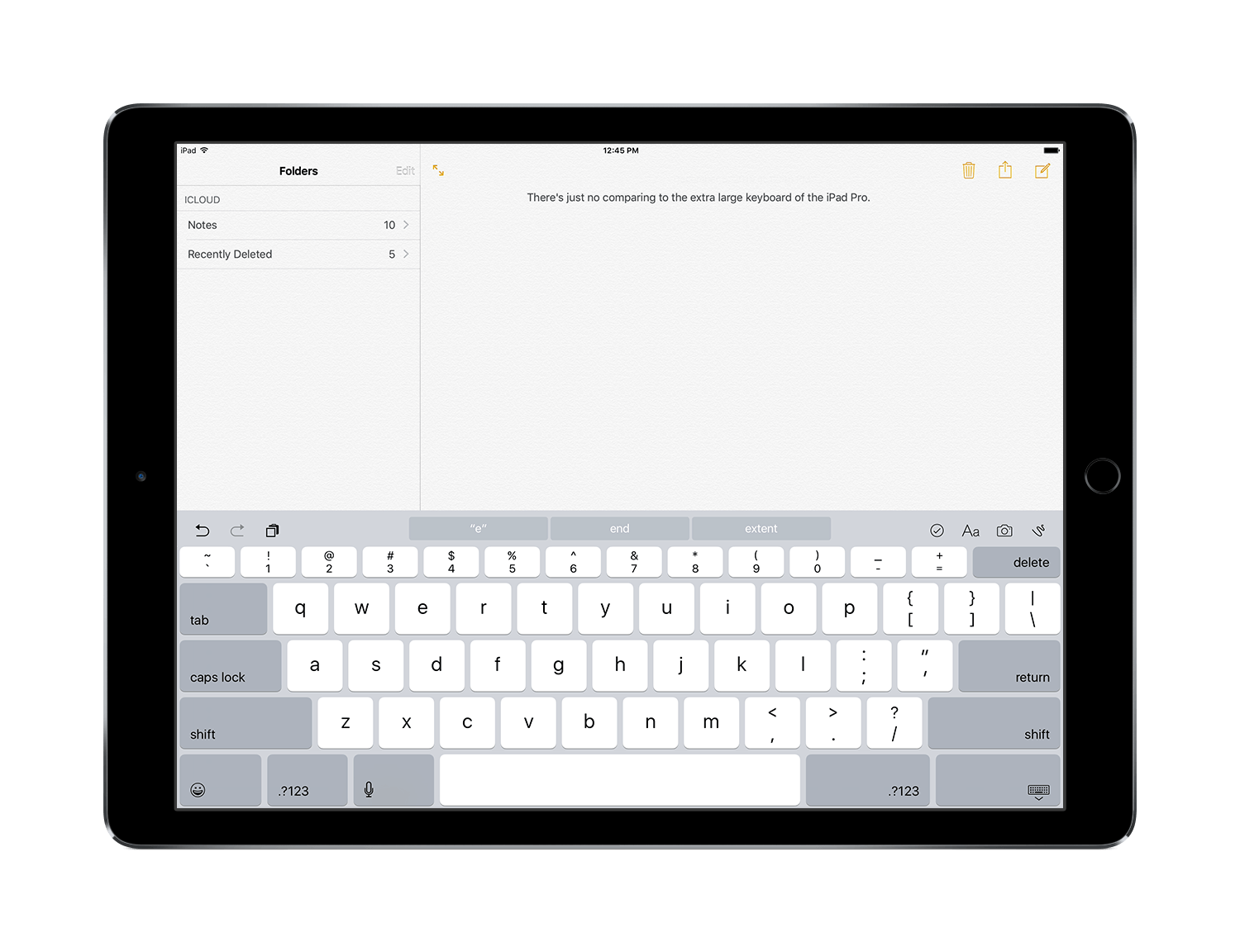
iOS 9 is expanded on the iPad Pro, making for apps with lots of whitespace and breathing room. Depending on your point of view, this can be both good and bad. I greatly appreciate the extra space when writing, but the spaced out elements in Command Center could use a rethinking.
But such whitespace feels odd. It feels inefficient at first. There's a beautiful screen in front of you, but only two thirds is filled with useful information or buttons. It feels wrong.
Command Center is a good example of whitespace feeling inefficient. There is more whitespace than there are buttons to press, and the Airdrop button in the immediate center is comically large. Surely the iPad Pro could adopt a Pro layout for Command Center.
Or take the home screen as another example. We've all laughed at how you could fit a first generation iPhone home screen in between the app icons on the iPad Pro. The home screen is the most inefficient layout of any Apple home screen hands down and it's screaming for some Pro-level attention.
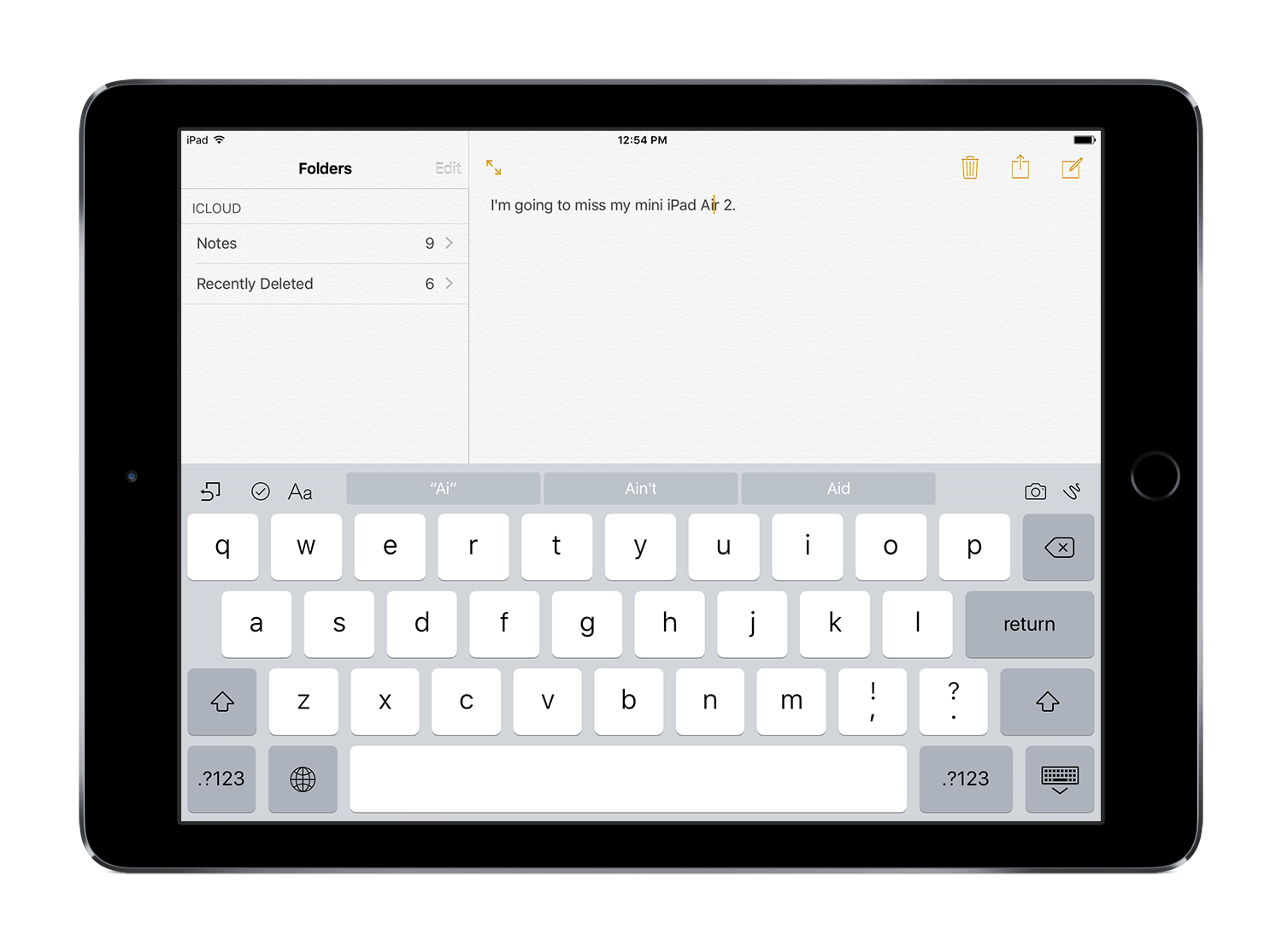
Even looking at the same Notes app on the iPad Air 2 shows a more efficient use of the screen space provided. Again, this can be both good and bad depending on the app you're using.
Like any other context though, that same whitespace can be perfectly placed. Extra breathing room around the text in Messages or Mail, or the gargantuan area for writing in Notes with the Apple Pencil, or minimal nature of text editors with a single column of text — all of these are examples of how whitespace makes iOS 9 a more relaxing experience than on other iPads.
It would be reasonable to assume Apple will play around with iOS 9's interface as the iPad Pro becomes more entrenched in the ecosystem. The wastes of space will surely be filled over time and the home screen will naturally grow into the iPad Pro's shoes. In saying that, I hope Apple remembers to limit their additions to apps that make excellent use of the whitespace they are given.
Split View and Slide Over
This whitespace is directly responsible for encouraging you to hop into the iPad Pro's multitasking interfaces. Slide Over ushers in a mobile optimized app overtop of the current full screen app on the right side, letting you pop into and out of the app in a flash.
A small tap or drag on Slide Over's left bar will pull the slid over app into Split View mode. In Split View, the iPad's screen is split between two different apps. You can interact with both apps at exactly the same time, making for a new way of interaction. I find this especially powerful when using the Apple Pencil in one app (say, a notetaking app) and your other hand to interact with a second app (say, a PDF viewing app).
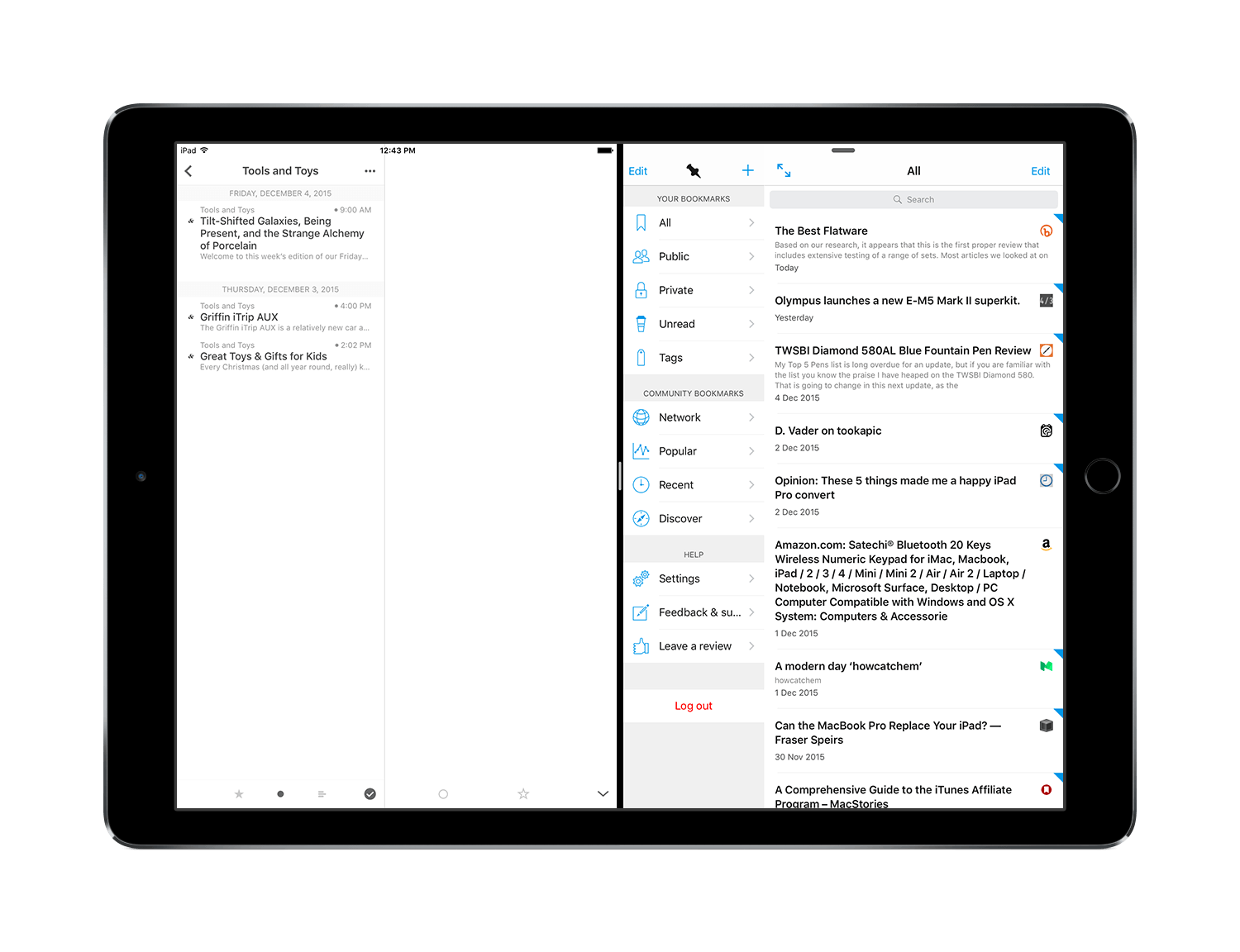
Split View on the iPad Pro shows how apps withhold from using their mobile layouts and instead opt for a full-screen layout. This provides more room for reading and better navigation in most circumstances. You may find edge-of-the-screen swiping a problem on the rightmost app on the iPad Pro, however.
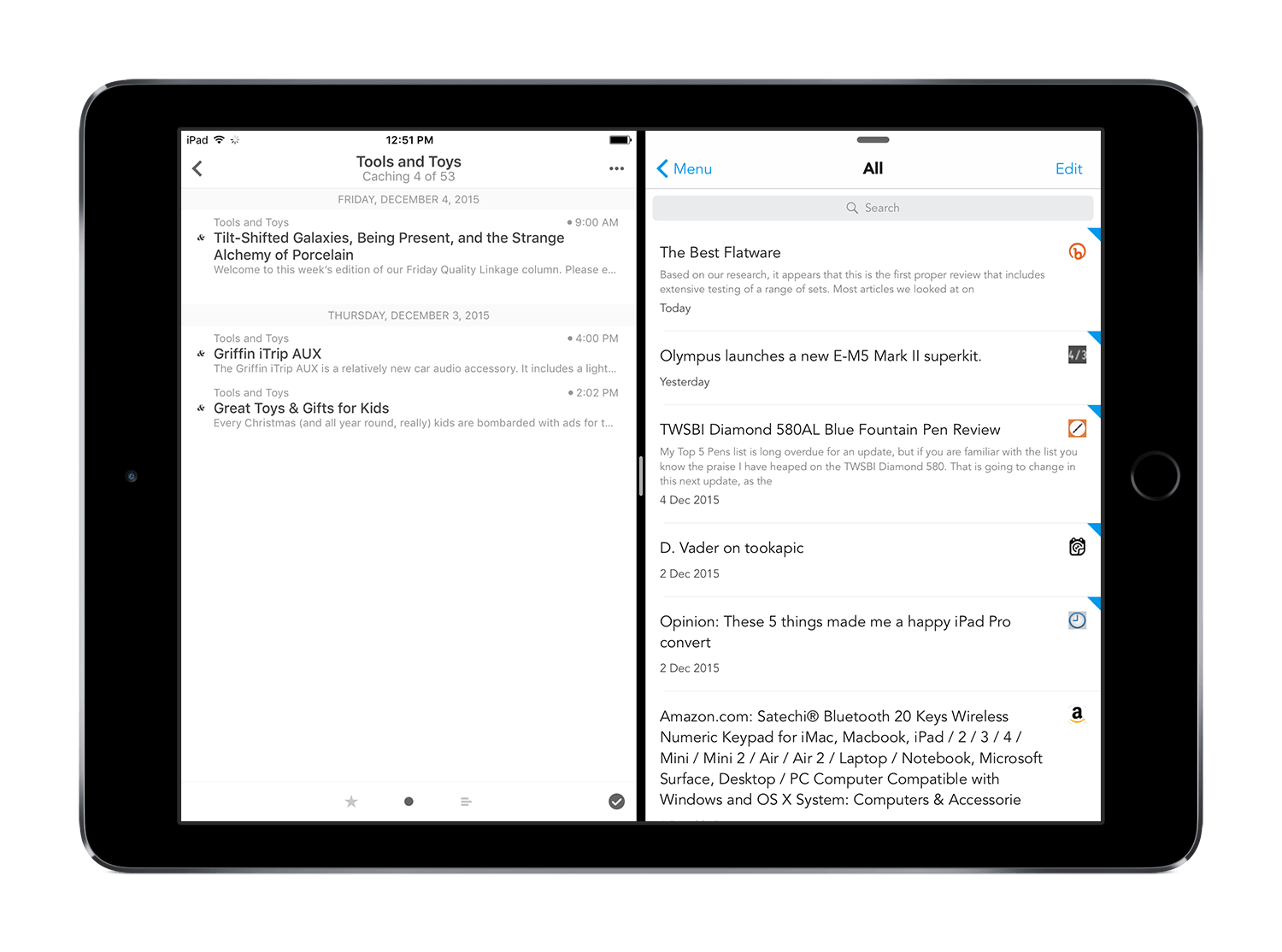
Split View on the iPad Air 2 forces apps into their mobile layouts and quickly causes cramping on the smaller 9.7 inch screen.
You can drag the right app further to the middle of the iPad's screen when in landscape orientation, splitting the iPad into two equally sized apps. We've seen these capabilities on the iPad Air 2 for some time already, but the larger iPad Pro screen keeps Split View apps from utilizing their mobile layouts. Buttons stay along the sides of the app instead of popping to the top or bottom of the interface, making for more content to be viewed at once in either app.
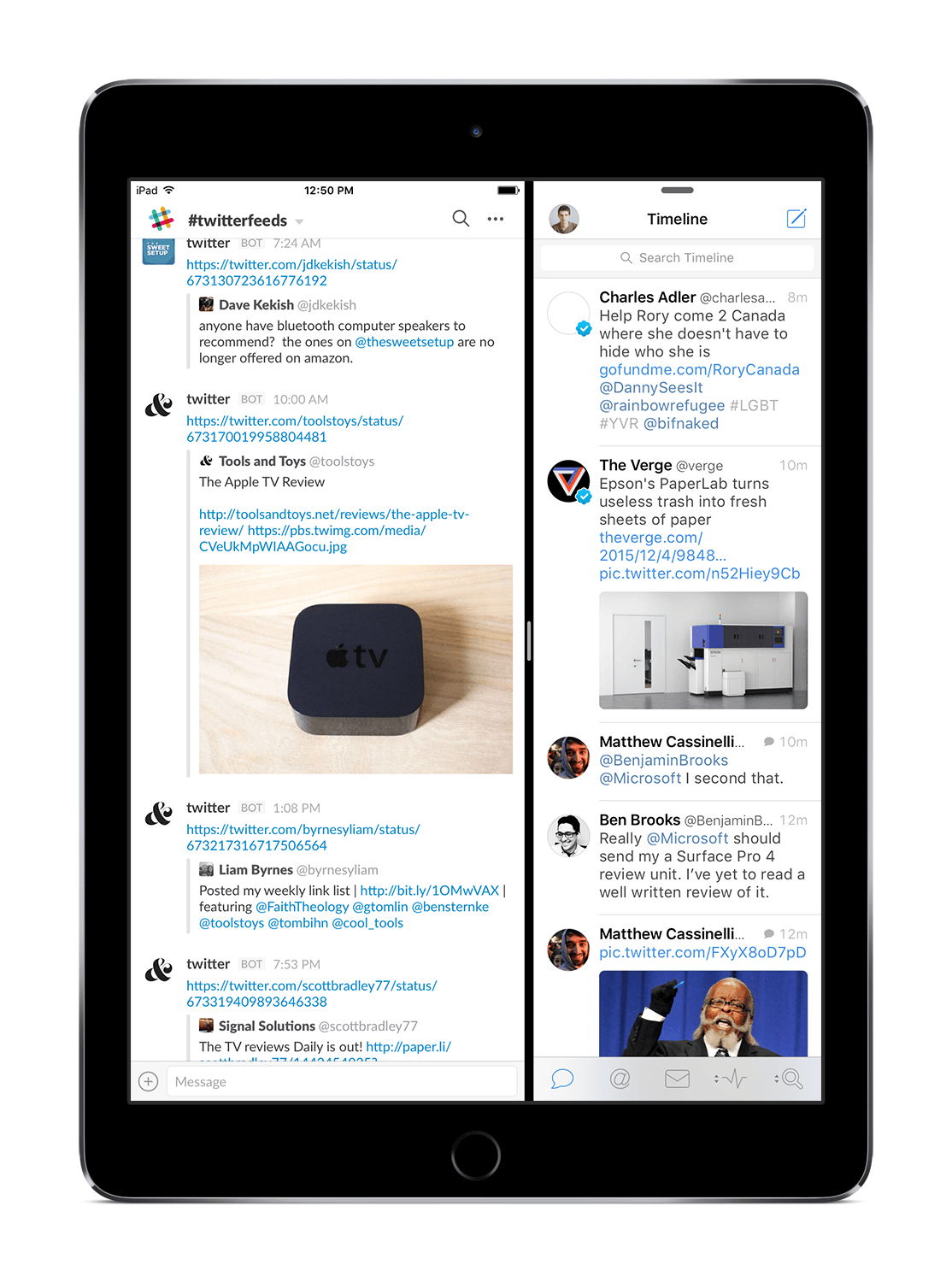
This is an example of portrait Split View on the iPad Air 2. The app on the left has a more efficient use of screen space and not being able to split the screen vertically in half makes sense on the smaller screen.
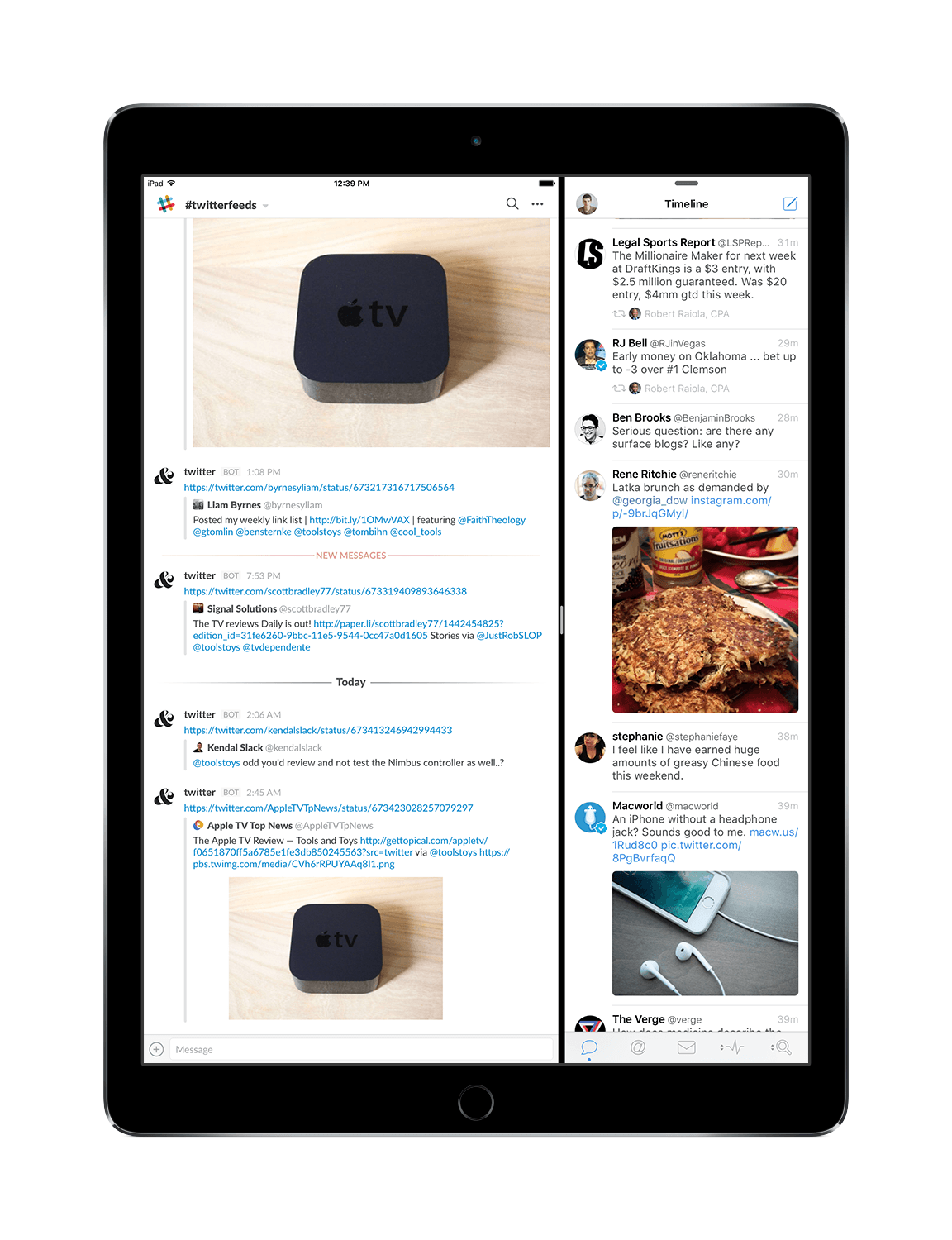
The leftmost app on the iPad Pro's portrait Split View tends to be a bit large in comparison to the rightmost app. I think Apple should allow the screen to be split vertically down the middle on the iPad Pro's larger screen.
Split View in portrait orientation is handled differently, and I'm unsure of the way forward here. You can't split the iPad Pro's screen vertically in half — instead, iOS 9 only allows for the screen to be split roughly into thirds, with one app taking up two thirds and the other one third of the overall screen space. The lengthy vertical space of the iPad Pro's screen makes for a long, cramped app on the right side with a mobile-optimized two thirds app on the left. I'm not sure if Split View could be improved by allowing the screen to be split in half when in portrait orientation, but Split View feels half baked in portrait in general.
Of course though, Split View is a powerful way of multitasking on the iPad Pro. Instead of a gigantic canvas with many windows, you're limited to two apps at a time (or a third via the Picture-in-Picture video mode). I've found this to have a a tremendous impact on my focus, be it two communication apps like Messages and Slack, or a text editor and a Safari web page full of data and details when writing, or a VSCO photo editor and the image I'm trying to emulate on the side. Whatever I'm doing, I find I'm more focused when working on the iPad Pro. And Split View is 90% responsible for the boon in productivity.
Upscaled Apps
Unoptimized iPad apps look a bit blurry on the iPad Pro's larger screen, but they are usable. Vainglory (mentioned earlier) is not optimized for the iPad Pro's screen, per se. Yet, the bigger touch elements on the screen make for an equally impressive visual and gameplay experience.
The same can't be said for the comically large unoptimized software keyboard. It's terrible. Any app dependent on the software keyboard needs to be updated for the larger iPad Pro screen, or chances are the app will be quickly rendered to a third homescreen folder. I haven't been able to adjust to the large buttons either. Instead, good ol' hunting and pecking has been the only foot forward.
The Software Keyboard
Yes, the software keyboard. The software keyboard, to me, represents all the potential of the iPad Pro.

The software keyboard on the iPad Pro is simply fantastic. It's still a touchscreen keyboard with its quirks, but I've found I can type nearly as fast on the software keyboard as I can on any hardware keyboard. This makes the iPad an extremely capable messaging and email device.
The extra wide 12.9 inch screen allows for a full software keyboard with largely the same layout as Apple's physical Magic Keyboard. The extra tall screen also provides more room for text above the keyboard, which in turn allows for an extra row of number and function keys. A tab key makes for faster inputs in data fields in Safari, and the super-handy "Cut/Copy/Paste" options in the top left hand corner of the keyboard are excellent when in Split View mode. Entering complicated passwords on the iPad has never been easier thanks to this added space.
Typing with a software keyboard in general has never been easier, although I still don't venture to use the software keyboard to write long form. Buttons are full sized and properly spaced apart, making a fast reply or even a paragraph addition to a piece of writing a breeze. Anything beyond this can begin to feel uncomfortable.
Therein lies the rub: The iPad Pro, thanks to the software keyboard, has become my go-to device for connecting with colleagues, co-workers, and clients.
I use a laptop PC at the office with an external monitor, but my desk has a keyboard tray. I don't want my personal email flooding my work computer, and I have no way of sending iMessages on the laptop. So instead, I put the iPad Pro flat on its back on that keyboard tray and have Messages, Outlook, Slack, and Omnifocus running in Split View throughout the day. If an email comes in, I pull out the keyboard tray, print out any documents to my wireless printer, and tap a quick reply to the email before sliding the keyboard tray back in and getting back to the task at hand. If something comes through Twitter or Slack, same thing: tap a response and get back to work.
This isn't some glorified story about how the iPad Pro has revolutionized my work life. The iPad Pro's software keyboard allows me to keep the Pro in its thinnest form, yet still provide the speed and efficiency advantages of a full keyboard when replying to email, messages, or tweets. It's faster than typing the same communications on an iPhone and it doesn't take up any of my desk space because it lays flat on its back and tucked away. For me, this is an absolutely killer feature of the iPad Pro.
The software keyboard isn't without its finicky decisions though.
- The keyboard-switcher (i.e. the ".?123?" button) in the bottom left corner of the software keyboard isn't on the far left like the iPhone or any prior iPad. Instead, Apple opted to put the Emoji keyboard-switcher there. This has caused many an inadvertent smiley face to be sent instead of brackets or em dashes.
- I constantly find myself putting periods in the middle of a sentence after pressing the space bar. After some practice, I've been able to fly on the software keyboard, rivaling my typing speeds on a hardware keyboard. Unfortunately, the software keyboard space bar tends to be tapped twice even when I don't touch the space bar twice, putting a period and a corresponding capital letter in the wrong places. This is catastrophically annoying and is the key reason why I used a hardware keyboard to type this review.
- The delete key is in a terrible spot. Its placement on the keyboard makes sense — it's in the same spot as the delete key on the Magic Keyboard. However, this is not consistent with prior iPad software keyboards or the iPhone and has left me with a bunch of random backslashes at bad times.
- There is a bug in iOS 9 where inserting any of the secondary characters in the number row (i.e. the "!", "$", and "%" keys) right after a period is impossible. Instead, you must use the keyboard-switcher (in the wrong place in the bottom left hand corner) and hunt for the character you wish to insert before heading back to the main software keyboard layout. As an accountant, I can't tell you how many times I've needed to insert a dollar sign as the first character of a sentence.
Normally I'd classify these things as small nitpicks, but I actually find them cumbersome enough to justify a hardware keyboard for anything beyond normal correspondence.

The layout of the software keyboard largely mimics the layout of the newly released Magic Keyboard. Unfortunately, this means a break in continuity of keyboard design between the iPad Pro and prior iOS software keyboards. This will require a retuning of muscle memory at best, and downright frustration at worst.
For the role the iPad Pro plays in my work life, the software keyboard is the greatest leap forward of any iOS device ever. With a few bug fixes over the next versions of iOS, the software keyboard could become good enough even for long form writing.
Those Key Tasks Steve Spoke About
It's hard to deny the notion that the iPad Pro is just a big iPad. It runs the same software, has the same design, has the same battery life, and, in all fairness, has the same capabilities of any other iPad. So, then, it really is just a big iPad.
Even still, I can't deny the profound impact of the large screen. The extra space represents the iPad's coming of age party — be it the larger software keyboard, the dual full screen portrait apps in Split View, or the new immersive video and sound experience. The extra space allows for enhancement of the fundamental virtues of the iPad — the iPad Pro is what the iPad has always wanted to be.
Steve Jobs' famous remark in 2010 has come to fruition in the iPad Pro. The key, fundamental tasks Steve mentioned truly shine on the larger 12.9 inch platform.
- Browsing the Internet is better on the iPad Pro than on any other platform because you get a full screen, desktop-styled webpage with the ability to manipulate it with your fingers.
- Processing email on an iPad Pro is more efficient and more beautiful thanks to the whitespace of iOS 9 and thanks to the addition of a larger software keyboard and the inclusion of hardware keyboard shortcuts.
- Sharing photographs on an iPad Pro is a dream thanks to the second-highest-end screen on the tablet market. Getting photographs onto your iPad Pro is also easier thanks to the introduction of a Lightning to SD Card Reader which takes advantage of the iPad Pro's USB 3-level transfers.
- Watching videos has arguably been better on the iPad for quite some time, but the extra screen space and the brilliant four-speaker sound system pushes the iPad Pro further into the future.
- Enjoying a music collection on the iPad Pro is vastly improved thanks to that same four-speaker sound system and the ever-evolving reach of digital music.
If Steve's original vision of the iPad was to be the best at these key tasks, I stand to reason Steve's vision included the iPad Pro at one point or another. Nitpicks and bugs aside, the iPad Pro as we see it today, in my opinion, fulfills the original purpose of the iPad as introduced in 2010.
And What About The iPad Pro's Accessories?
I've spent about 4,500 words discussing the iPad Pro's place in our technological world, and I'd wager I could write another 4,500 words on the iPad Pro's accessories. That will have to be another review for another day. In the meantime, here are some preliminary thoughts on those accessories:

The Apple Pencil is an intriguing device and has lasting implications throughout entirely new markets. I expect the Apple Pencil to change how I study and take notes during class.
The Apple Pencil: The Pencil is a breakthrough for artists and creators looking to use the iPad Pro as a digital canvas for their work. After a week of using the Pencil, I'm convinced the Pencil is destined to revolutionize more than just artistry and design; the Pencil's impact will spread to how students learn and how entrepreneurs communicate as well.
The Smart Keyboard: The Smart Connector will have a profound impact on the iPad's accessories well into the future, and the ability for a keyboard to not need an internal battery or to not rely on Bluetooth is a breakthrough for mobile keyboards. Simply attaching the Smart Keyboard to the Smart Connector provides power, data, and anything else needed to realize the full potential of the iPad Pro. I'm excited to see where the groundwork laid by the Smart Keyboard takes us into the future.

The iPad Pro's Smart Cover is exactly as you'd expect, just bigger.
The Smart Cover: The Smart Cover is identical to previous versions of the Smart Cover for smaller iPads, except that it's bigger. There is also a noticeable improvement in the power of the magnets in both the Smart Cover and the iPad Pro, meaning detaching the Smart Cover is less fiddly than before. Unfortunately, I'm not wild about the Smart Cover coming in only two colors and one material, and I'm not a fan of the three panel design in comparison to the original four panel design.

A Smart Cover/Magic Keyboard typing combination overall works well, but the iPad Pro does wobble slightly when pressing interface elements in each corner.
The Magic Keyboard: Although this isn't directly an iPad Pro accessory, it stands to reason that the Magic Keyboard was designed to be thin and light in case iPad Pro users wanted to bring the Magic Keyboard with them. The experience is almost identical to the Smart Keyboard, except that the Magic Keyboard relies on Bluetooth.
The impact of the Pencil and the Smart Keyboard can't be understated. The Pencil especially will be cause for celebration in some camps and I want to spend far more words on discussing that impact in the future.
Conclusion
I've been trying to nail down exactly what the iPad is ever since that day in November in 2010. Whether it's actually been better at those seven key tasks has been up for debate, especially with the continuous evolution of Apple's MacBook Air and current MacBook line. I had tried the original iPad, the iPad 2, the iPad mini, the iPad Air, and the iPad Air 2 before the iPad Pro, and I can't honestly say the iPad ever changed how I worked.

The iPad Pro will serve to redefine how we see iPads used in general, and I'm a walking example. I had been looking for a small, ultra-portable laptop for a while — the iPad Pro has fit my use perfectly.
The iPad Pro is different. Be it the added capabilities of the Pencil and Smart Keyboard, or the extra screen real estate, the iPad Pro excels at what I need it to do: browsing, emailing (and communicating in general), sharing (and editing) photographs, watching video, listening to my music collection, and, thanks to those accessories, reading, writing, and researching for school work.
Can I do all my work on an iPad Pro? No. I also can't do all my work on an iMac, or on a PC-based laptop, or on an iPhone.
Is the iPad Pro the best iPad yet? By specification, I'm sure it is. But this largely depends on what "iPad" means to you.
These questions aren't fair to the iPad Pro, nor do they give a valid verdict. The iPad has never been meant to do all your work, nor have specifications ever dominated the purchase decision. It's been about form factor and software platform, and if your needs fall into the proper realms within those yard sticks, the iPad was likely for you.

Although the iPad Pro is really just a big iPad, I believe it's a whole new platform and entirely different device than any previous iPad. The extra screen space and new accessories will surely put the iPad Pro onto many new radars.
The iPad Pro throws another yard stick into the equation — another redefining of the definition. For me, the iPad Pro is everything I've ever wanted from an iPad. After a solid month of consistent work on the iPad Pro, I still maintain it's my favorite iOS device ever. It has pushed my iMac into a relatively sedative state and has made my iPhone a phone. That's more than I can say any other iPad — any other device, for that matter — has ever done.
The iPad Pro is the closest thing I can call a perfect computer for me.